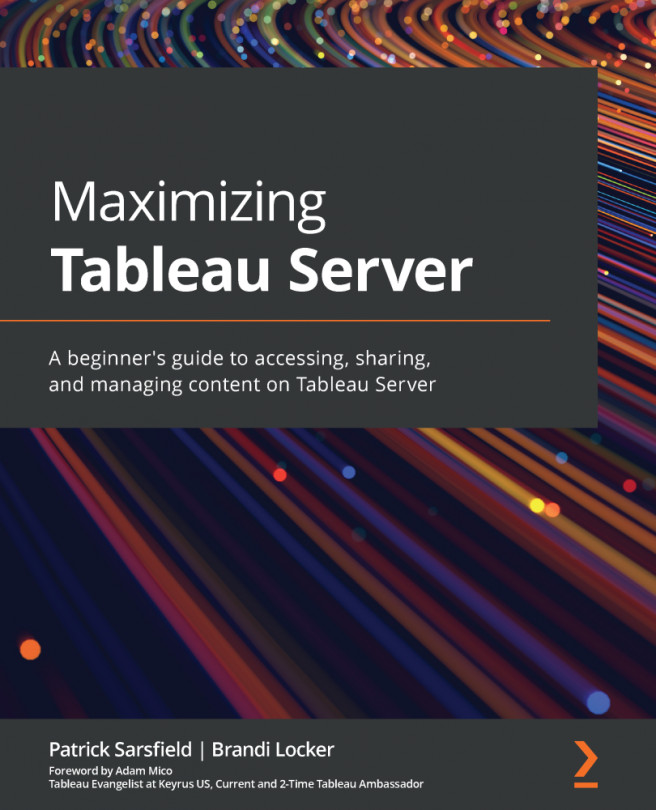Navigating a data source in Tableau Server
Viewing a published data source on Tableau Server is similar to viewing a workbook. It is a page that contains helpful information about that particular data source. This page has multiple tabs that contain the data connection information, extract refresh information, and show connected workbooks that you have permission to view. Ask Data is another feature you may see here that is available for an additional cost. Because it is not a standard feature within Tableau Server, it will not be covered in this book. You can learn more about Ask Data on the Tableau website at https://www.tableau.com/products/new-features/ask-data.
Note
Recall from Chapter 1, What is Tableau Server? that a published data source is one that has been published to the server independently of a workbook. It can be used as a server data source connection for multiple workbooks.
When you open a data source page, shown in Figure 6.12, you will see that the top portion...