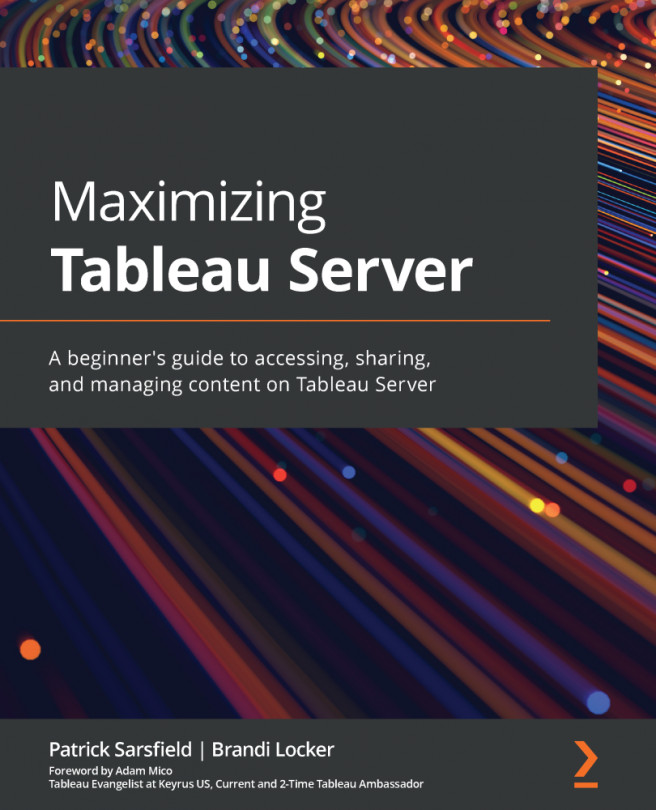Examining Device Layouts and Data Sources
At the top right of your server window, you will see two options next to the top toolbar that we discussed in Chapter 3, Tableau Server Navigation Pane. These two options are Device Layouts and Data Sources, as shown in the following screenshot:
Figure 8.8 – Device Layouts and Data Sources location in a dashboard view
Let's examine each of these options.
Device Layouts
If you are familiar with building a dashboard using Tableau Desktop, then you have likely seen the Device Preview feature, which assists you in selecting a size for your dashboard that fits the desired device (phone, tablet, or desktop). The Device Layouts button in the Tableau Server environment works similarly.
Clicking Device Layouts will open a window similar to the following:
Figure 8.9 – Device Layouts window
This window allows you to see the view as it would be displayed on a desktop, tablet...