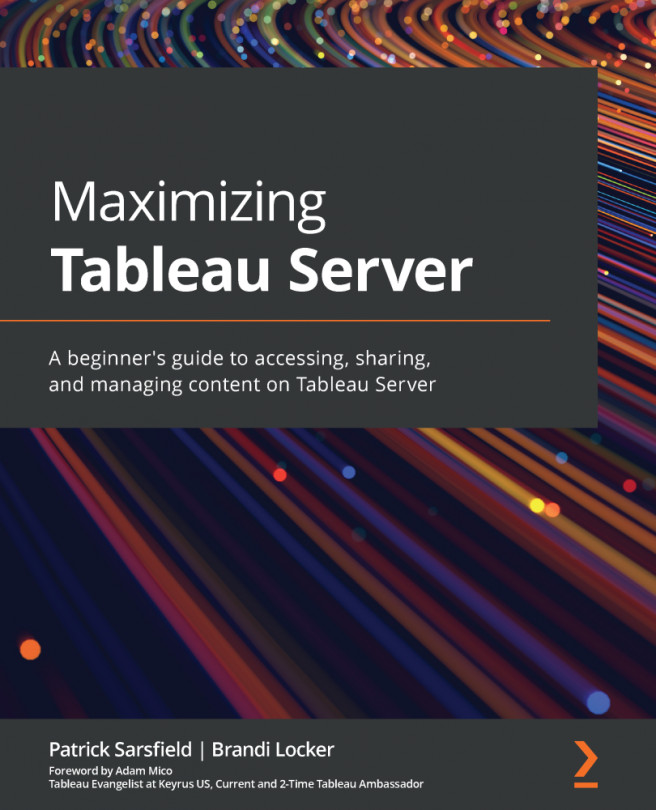Navigating a workbook
Navigating a workbook in Tableau Server is very similar to navigating My Content as discussed in Chapter 4, Tableau Server Top Toolbar. Viewing a workbook in Tableau Server is a great way to get a quick overview of its components. Figure 6.1 presents an example of the top portion of a workbook page:
Figure 6.1 – Top portion of a workbook page
Dashboard image and table view created by Luther Flagstad
A chart icon and the title of your workbook appear in the top-left corner of your page. Directly to the right of the workbook title are three icons. The following list provides brief descriptions of these icon options:
- Add to favorite: Appears as a star icon and is located directly to the right of the workbook title. Clicking this icon will add this workbook to your personal Favorites page.
- Details: Appears as an information icon and is located directly to the right of the Add to favorite icon. Clicking this icon opens...