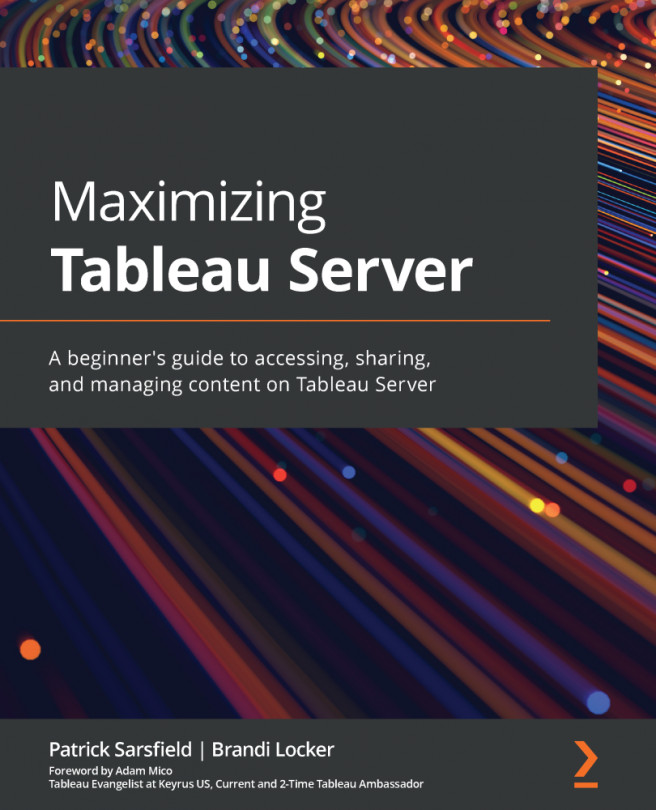Examining Revision History
Tableau Server tracks changes to workbooks and data sources in its Revision History. Any time a change is made using the Web Edit feature or from overwriting an existing workbook or data source by publishing from Tableau Desktop, a new version is saved in Revision History. Understanding how to view and manage content using this history allows you to recover earlier versions of files that might have been inadvertently changed, edited to accommodate fluctuating business requirements, are experiencing unknown errors, or other issues.
This option can be found in both workbooks and data sources. You can view Revision History using the Actions menu by clicking on the More actions ellipsis (...) button and selecting Revision History…, which is located near the bottom of the drop-down menu. An example of where this feature is located inside a workbook's More actions menu is shown in Figure 7.30:
Figure 7.30 – The Revision...