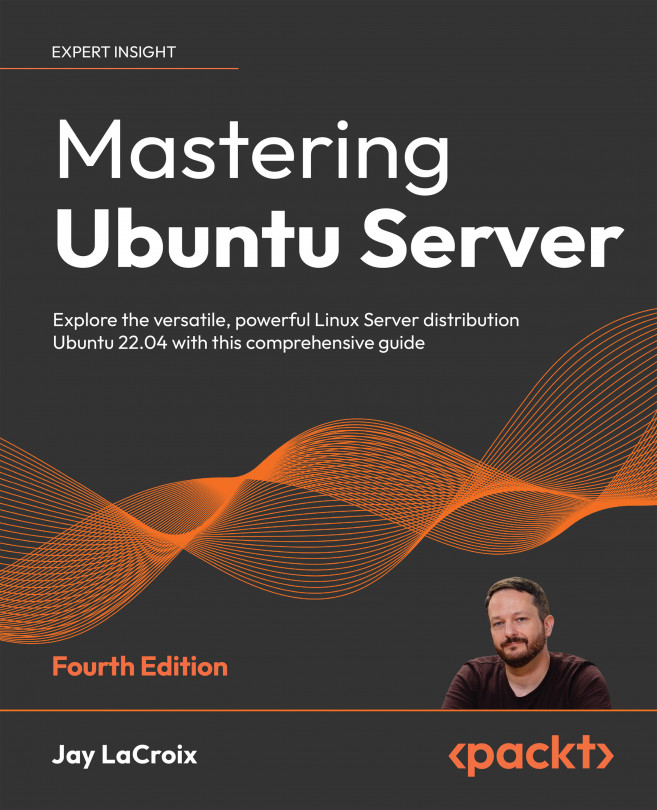Managing Software Packages
Now that you have a server installation set up, and you know how to manage users on it, it’s time to cover the management of software. The Ubuntu platform has a huge range of software available, featuring packages for everything from server administration to games. In fact, as of the time I’m writing this chapter, there are over 60,000 packages in Ubuntu’s repositories. That’s a lot of software packages, and in this chapter, we’ll take a look at how to manage them. We’ll cover how to install, remove, and update packages, as well as the use of related tools.
As we go through these concepts, we will cover:
- Understanding Linux package management
- Understanding the differences between Debian and Snap packages
- Installing and removing software
- Searching for packages
- Managing package repositories
- Backing up and restoring Debian packages
- Cleaning up orphaned APT packages ...