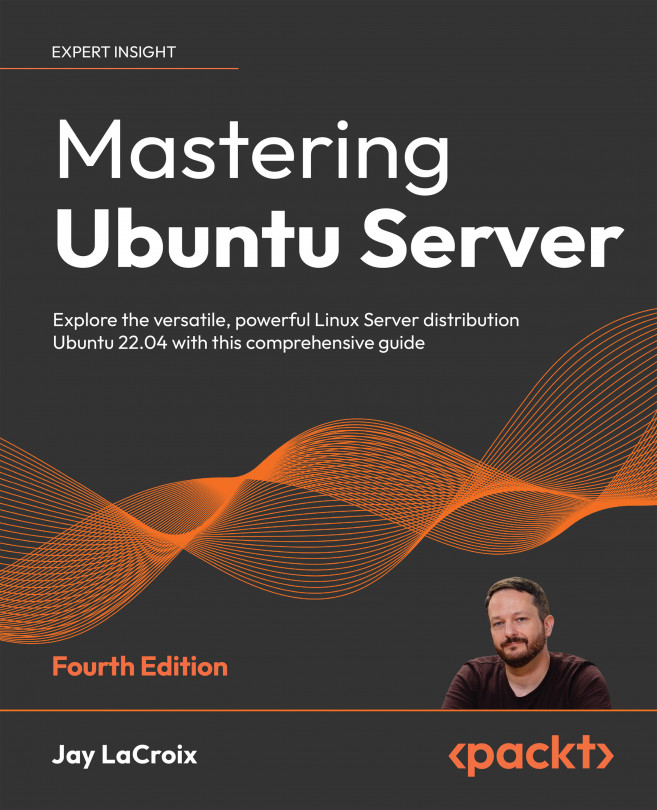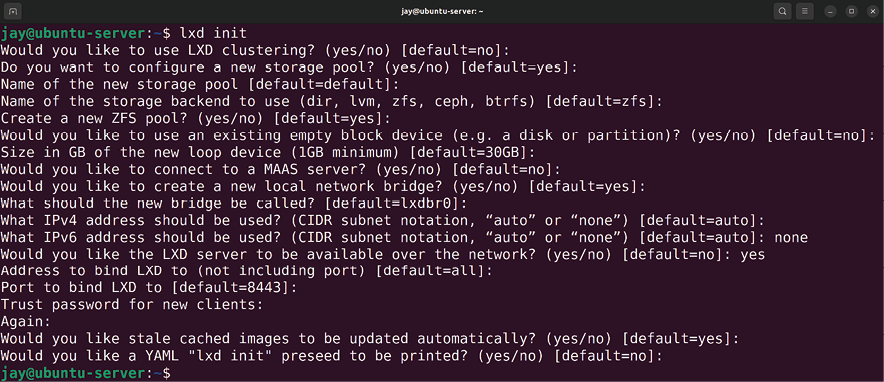Running Containers
The IT industry never ceases to amaze me. Back when the concept of virtualization came about, it revolutionized the data center. Virtualization allowed us to run many small Virtual Machines (VMs) on one server, effectively allowing us to consolidate the equipment in our server racks. And just when we thought it couldn’t get any better, the concept of containerization took the IT world by storm, allowing us to build portable instances of our software that not only improved how we deploy applications but also changed the way we develop them. In this chapter, we will cover the exciting world of containerization. This exploration will include:
- What is containerization?
- Understanding the differences between Docker and LXD
- Installing Docker
- Managing Docker containers
- Automating Docker image creation with Dockerfiles
- Managing LXD containers
To begin, let’s explore what containerization is, how it differs from...