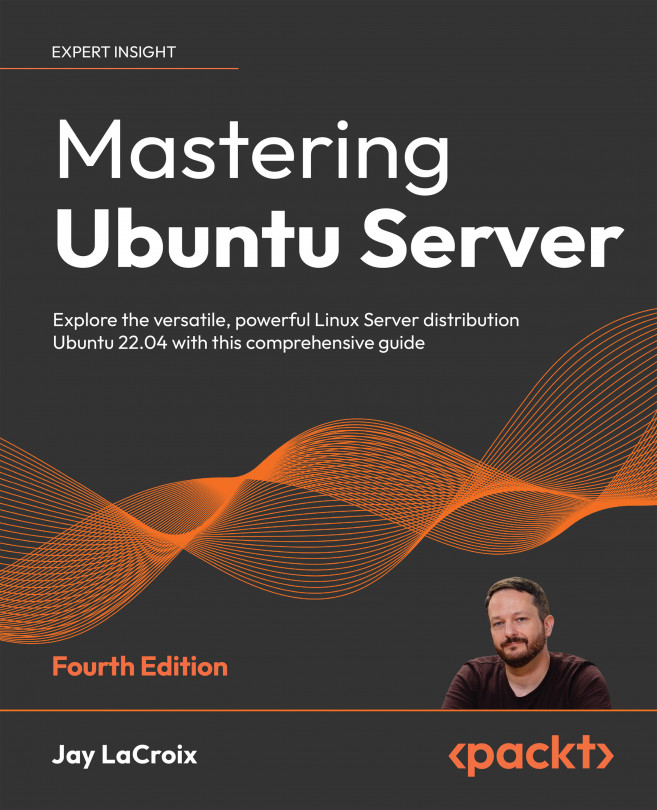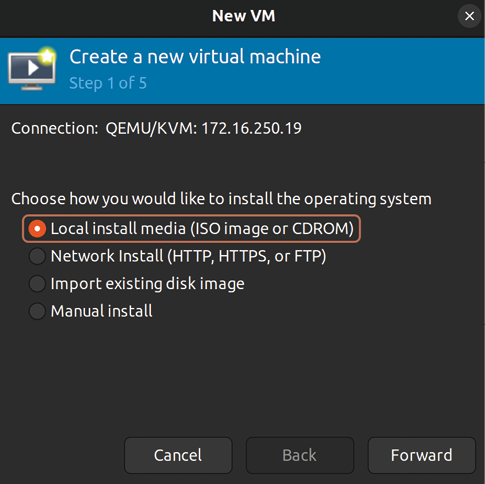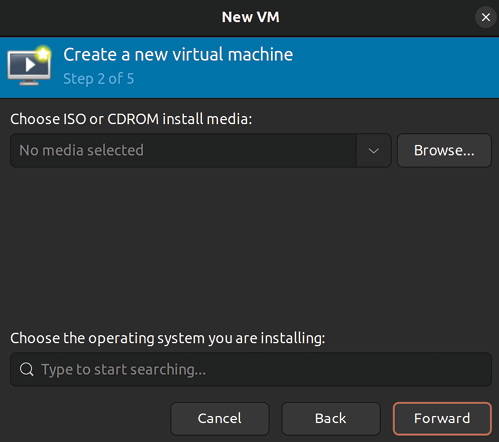Virtualization
There have been a great many advancements in the IT space in the last few decades, and a few technologies have come along that have truly revolutionized the technology industry. I’m sure few would argue that the internet is by far the most revolutionary technology to come around, but another technology that has created a paradigm shift in IT is virtualization. This concept changed the way we maintain our data centers, allowing us to segregate workloads into many smaller machines being run from a single server. This allows us to get even more use out of our hardware. Since Ubuntu features the latest advancements of the Linux kernel, virtualization support is actually built right into it. After installing just a few packages to allow us to interact with the virtualization features, we can create virtual machines on our Ubuntu server without the need for a pricey license agreement or support contract. In this chapter, I’ll walk you through setting up your...