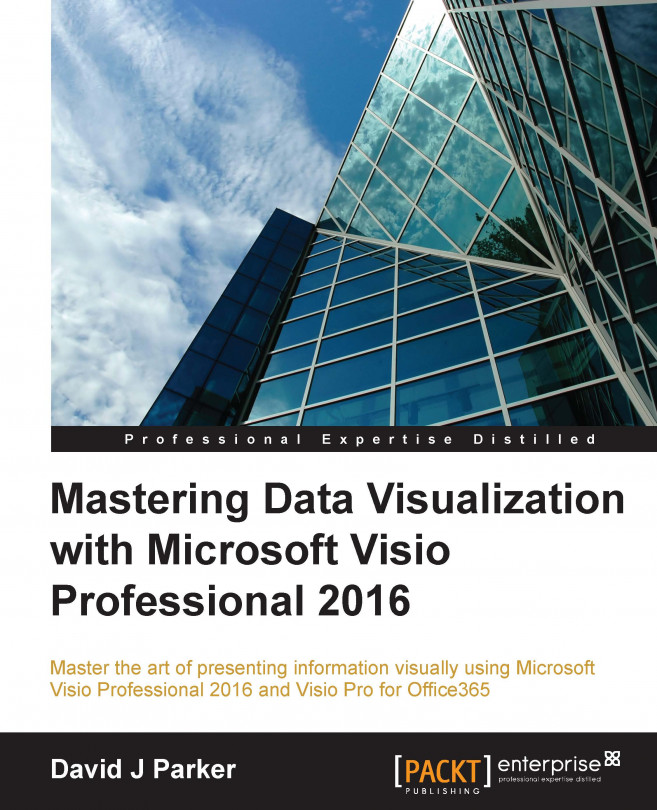Visio Professional 2016 added more buttons to the Data ribbon tab along with some new Data Graphics, but the functionality has basically been the same since Visio Professional 2007. The new additions, as seen in the following screenshot, can make this particular ribbon tab quite wide on the screen. Thank goodness that wide screens have become the norm!

The process to create data-refreshable shapes in Visio consists of simply carrying out the following steps:
Import data as recordsets.
Link rows of data to shapes.
Make the shapes display the data.
Use any hyperlinks that have been created automatically.
The Quick Import tool introduced in Visio Professional 2016 attempts to merge the first three steps into one, but it rarely gets it perfectly, and it is meant only for simple Excel data sources. Therefore, it is necessary to learn how to use the Custom Import feature properly.