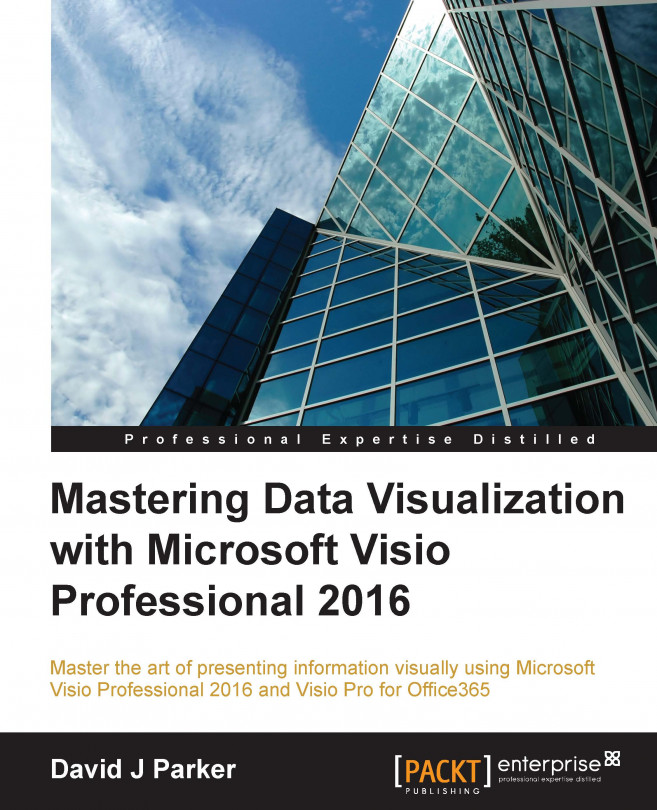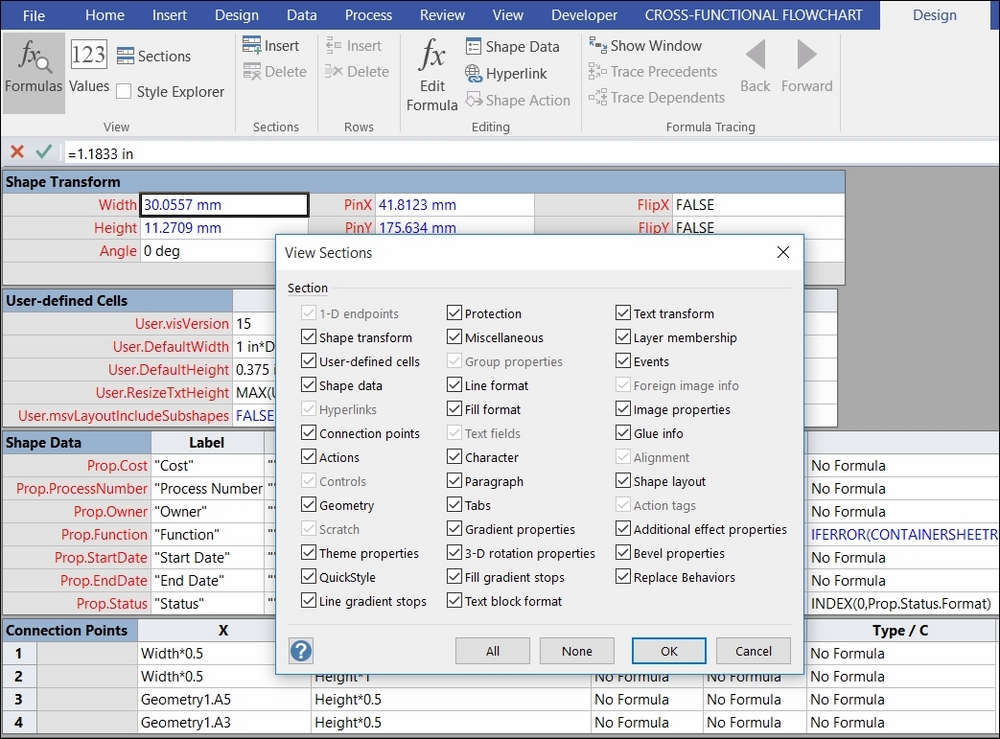A Visio user may choose to create a drawing from one of the many Microsoft templates, or even from a custom one. In each case, the user sees that a Visio document can have many pages. Each page can contain many shapes. The Visio user interface normally presents many shapes on stencils that the user can drag and drop onto a page. A user may also use the drawing tools to draw rectangles, ellipses, lines, or just add text. The user may use the ribbon buttons to add containers, callouts or connectors.
Data can be stored in Visio in many ways, and the developer chooses the way according to the needs of the usage scenario. This chapter will describe the important parts of the rich Visio object model so that a power user who writes macros, or a developer who writes add-ins, will know how to navigate around the various elements. It will also describe the important sections of the programmable ShapeSheet that is behind every shape. Lastly, it...