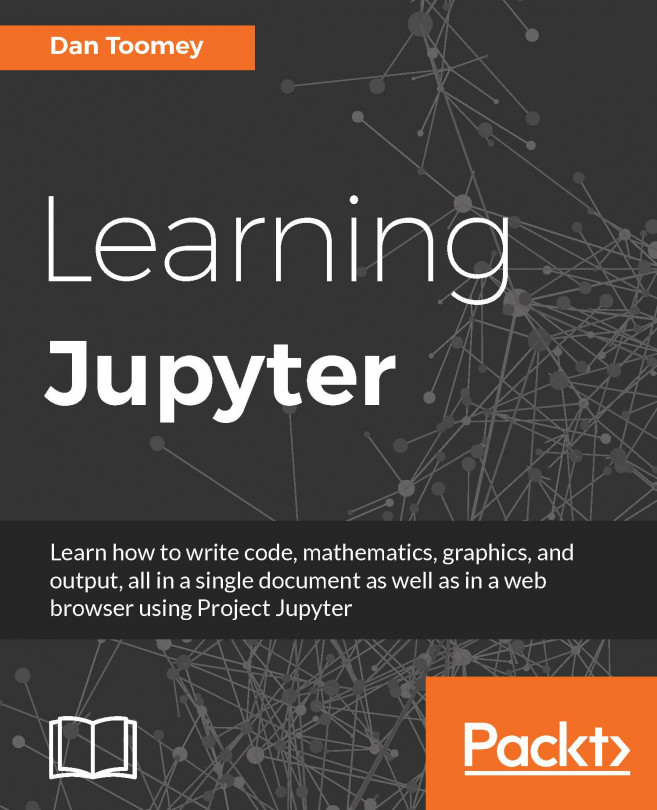Julia is a language specifically designed to be used for high performance, numerical computing. Most importantly, it differs from the previous scripting languages covered in this book (R and, to a certain extent, Python) in that Julia is a full language, not limited to data handling.
In this chapter, we will cover the following topics:
Adding Julia scripting to your installation
Basic Julia in Jupyter
Julia limitations in Jupyter
Standard Julia capabilities
Julia visualizations in Jupyter
Julia Vega plotting
Julia parallel processing
Julia control flow
Julia regular expressions
Julia unit testing