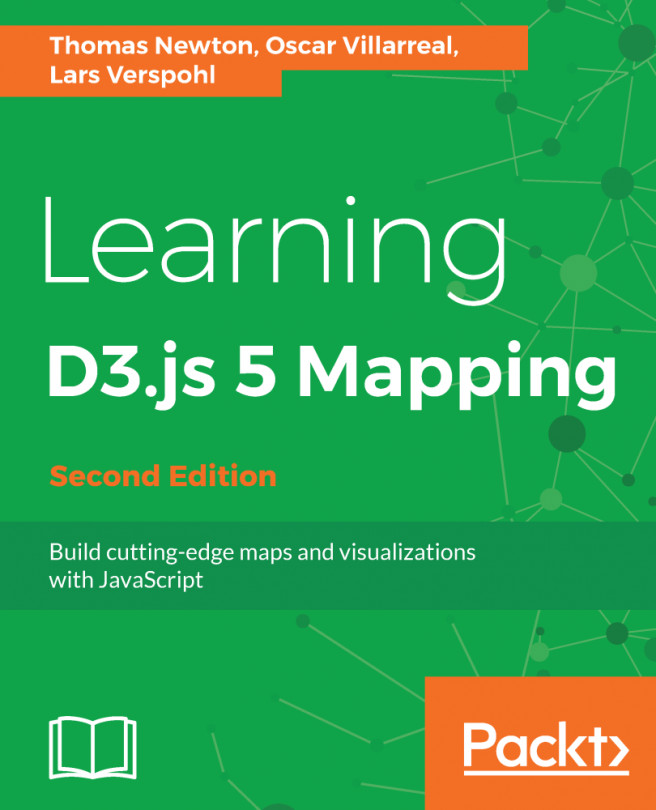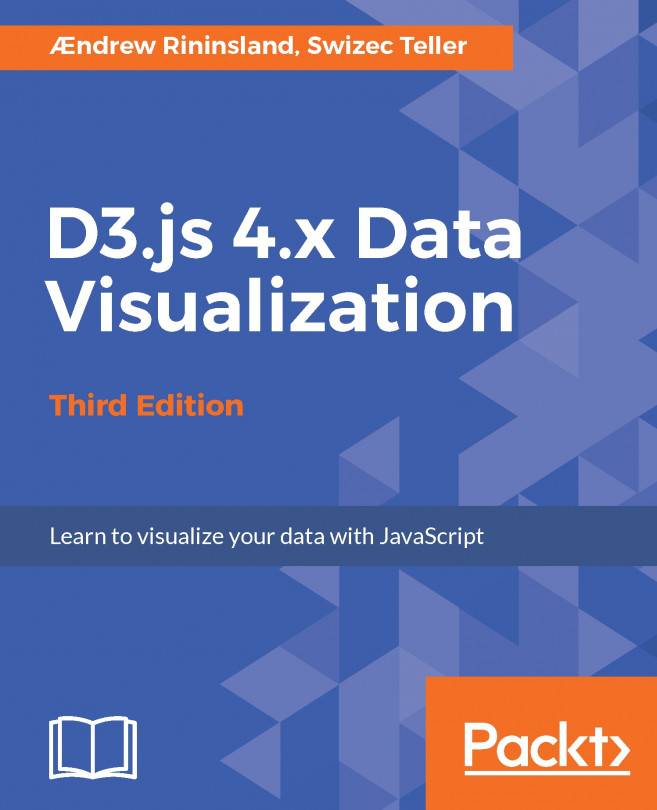In the previous chapter, you learned what is needed to build a basic map with D3.js. We also discussed the concepts of enter, update, and exit and how they apply to maps. You should also understand how D3 mixes and matches HTML with data. However, let's say you want to take it a step further and add more interactivity to your map. We covered only the tip of the iceberg regarding click events in the previous chapter. Now, it's time to dig deeper.
In this chapter, we will expand our knowledge of events and event types. We will progress by experimenting and building upon what you've learned. The following topics are covered in this chapter:
- Events and how they occur
- Experiment 1 - hover events and tooltips
- Experiment 2 - tooltips with visualizations
- Experiment 3 - panning and zooming
- Experiment 4 - orthographic...