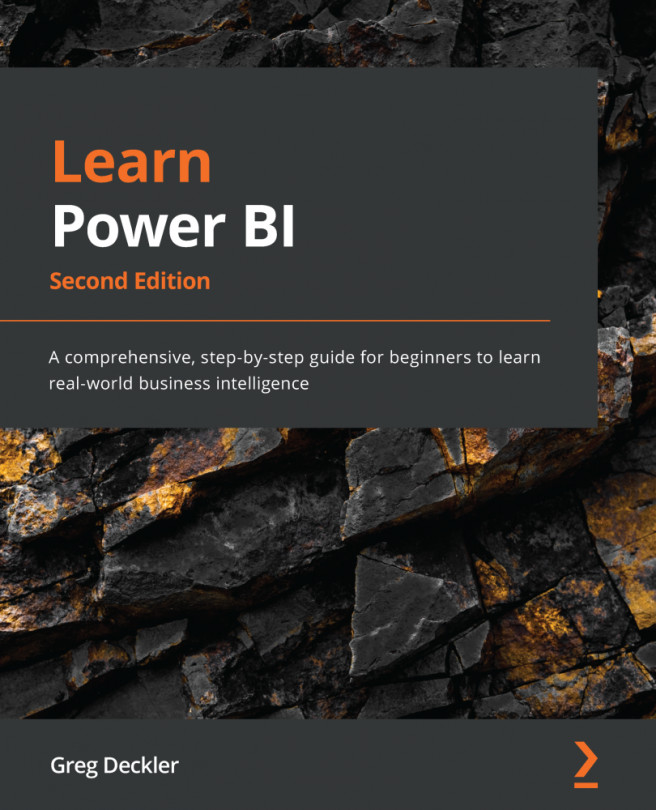Chapter 6: Unlocking Insights
Now that we have built and verified our data model, we will explore the many powerful features within Power BI that allow us to break down, analyze, and unlock insights about our data. These features allow the report author to create compelling stories about the data within the data model, guiding report viewers to the most important insights and information.
Unlocking insights is all about creating reports that allow business users to easily navigate a report seamlessly while providing visualizations that make logical sense to the viewer. This often means that raw data needs to be massaged into groups and hierarchies. In addition, it is important to reduce clutter and only provide data that is relevant to the viewer. Navigational aids allow viewers to seamlessly navigate complex reports intuitively, providing a superior user experience. Finally, advanced analysis techniques are useful for providing a deeper understanding of the data in a visually appealing...