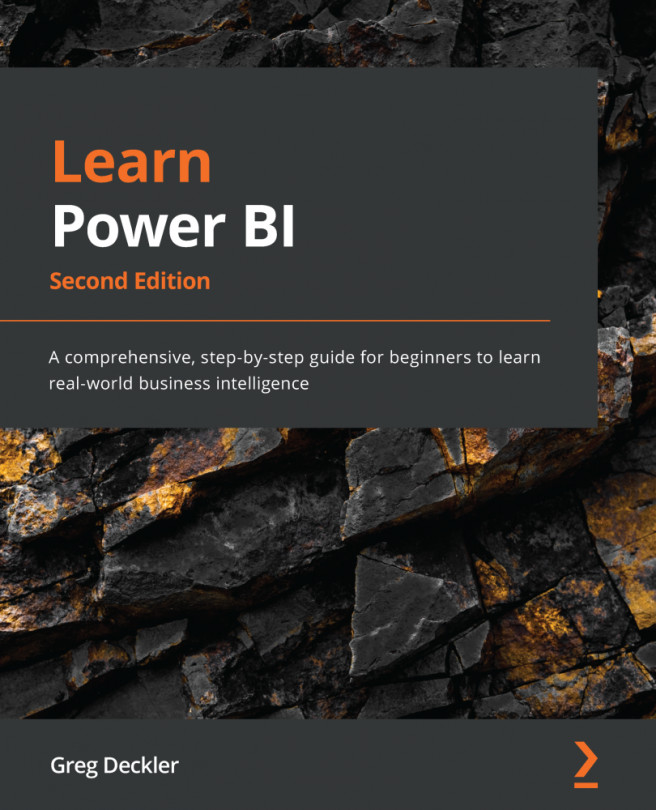Chapter 7: Creating the Final Report
We have spent the last few chapters importing, scrubbing, and shaping data, and then carefully crafting it into a data model. In addition, we have learned about the many powerful features of Power BI that can help us unlock insights into our data.
All of this hard work is about to pay off. In this chapter, we will put all of these tools and techniques together into a final report that we can share with the organization! This chapter provides detailed steps regarding how to create a polished report. This will not only provide ease of use and valuable insights to the viewer but can also be easily created and maintained over time.
In this chapter, we will cover the following topics:
- Preparing the final report
- Creating the final report pages
- Finishing up