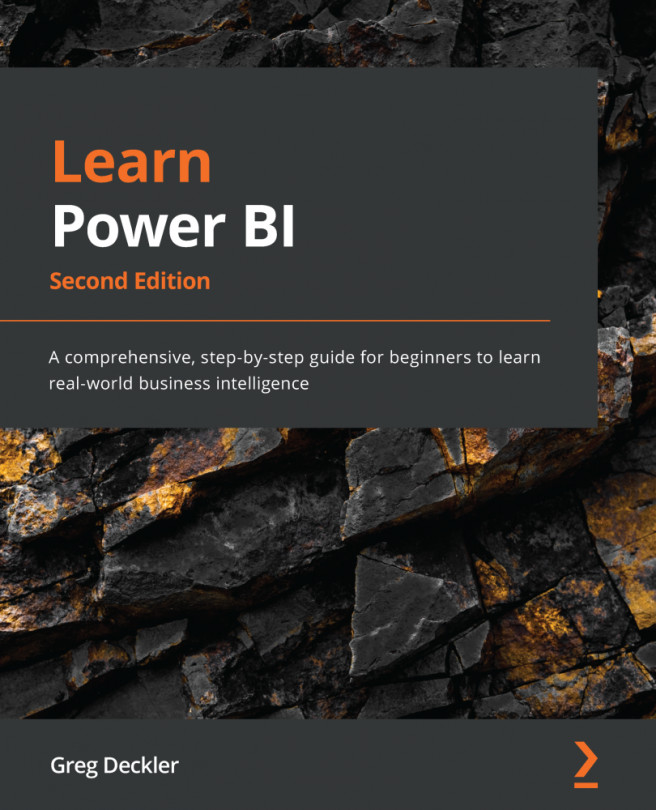Creating the final report pages
Pam is finally done with the preparation. However, all of this preparation is about to pay off by making creating the rest of the final report pages far easier.
In the following subsections, we will create each of the seven pages of our report.
Creating the Executive Summary page
The first page we must create is the Executive Summary page. This page will display a quick snapshot of the most important information to the business executives. To create the Executive Summary page, follow these steps:
- Right-click the Template page and choose Duplicate Page.
- Rename Duplicate of Template to Executive Summary.
Because this page is a duplicate of the Template page, all of the slicers on this page have the same group names that were defined for the slicers on the Template page. This means that the slicers on this page will be kept in sync with the slicers on the Template page; any other pages that are created will be done by duplicating...