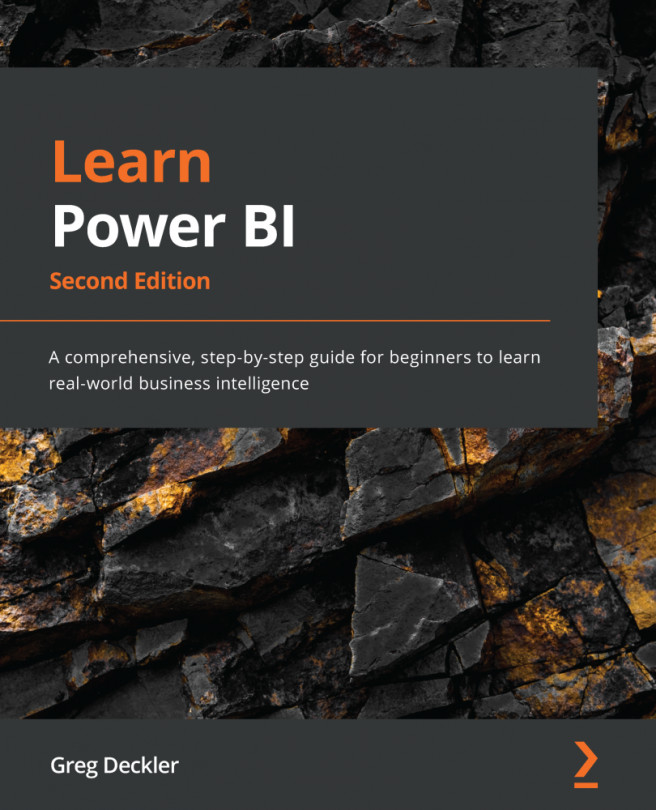Conventions used
There are a number of text conventions used throughout this book.
Code in text: Indicates code words in the text, database table names, folder names, filenames, file extensions, pathnames, dummy URLs, user input, and Twitter handles. Here is an example: The first parameter is the 'Hours' table, on line 4, and a filter, on line 5.
A block of code is set as follows:
Column 3 =
SUMX(
FILTER(
ALL('Hours'),
[Category] = "Billable" && [EmployeeID] = EARLIER([EmployeeID])
),
[Hours]
)
Bold: Indicates a new term, an important word, or words that you see on screen. For instance, words in menus or dialog boxes appear in bold. Here is an example: Power Platform includes Power BI datasets and dataflows, as well as the Dataverse
Tips or Important notes
Enter data queries support up to 3,000 cells of information. If you run into a limitation, you can always copy the table in Power BI and then paste it into Excel. Once you've done this, you can add the required information in Excel, save it, and then import this Excel file into Power BI.