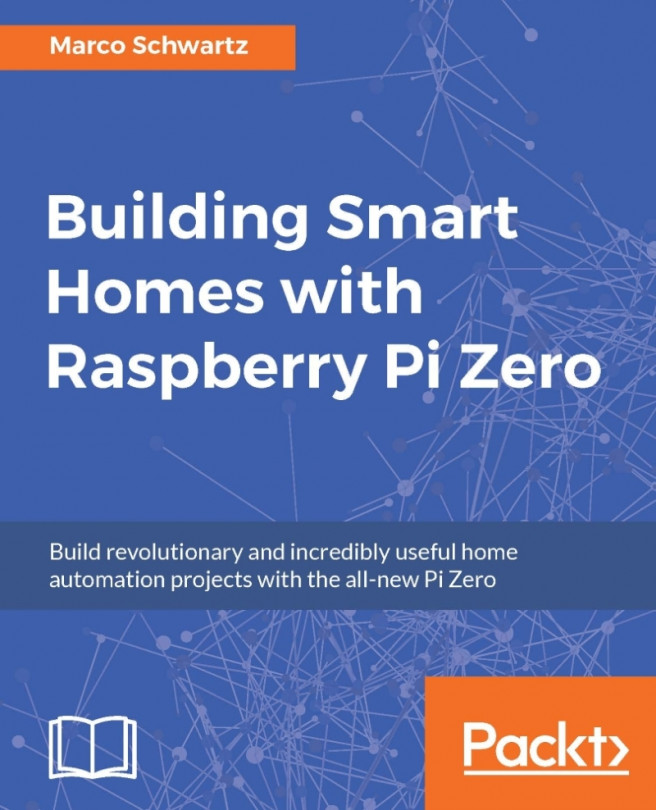In the previous chapter, we learned how to read data from a sensor and log this data on the Raspberry Pi Zero board. In this chapter, we are going to use that knowledge to build a very useful home-automation component: a smart thermostat.
We are going to see how to use the Raspberry Pi Zero and a few other components to regulate the temperature in a room of your home using an electrical heater. We'll see how to connect all the different components, and also how to create a nice interface that you will be able to use to control your thermostat. Let's start!