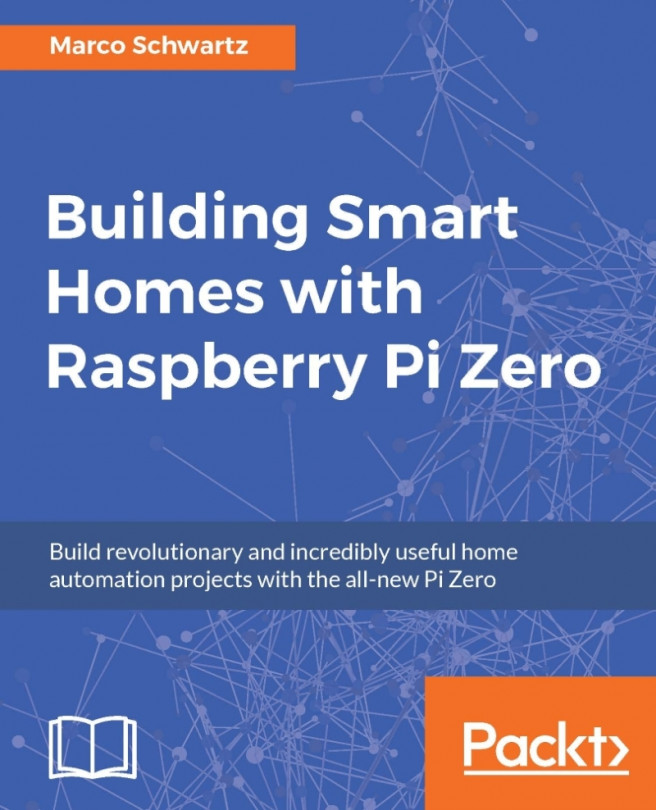As this is the final chapter of this book, we are going to integrate everything that we learned in the book to build a complete home automation system based on the Raspberry Pi Zero. We are first going to see how to assemble and configure several modules based on the Raspberry Pi Zero boards, and then learn how to create a server that will communicate with the boards. Note that this server will be able to run on your own computer, and also on a Raspberry Pi Zero board.
We will then learn how to define behaviors inside the code, for example to send you an alert if motion is detected. After that, we are going to learn how to create advanced behavior inside the server, and finally, we'll see how to access your home automation system from anywhere in the world. Let's start!