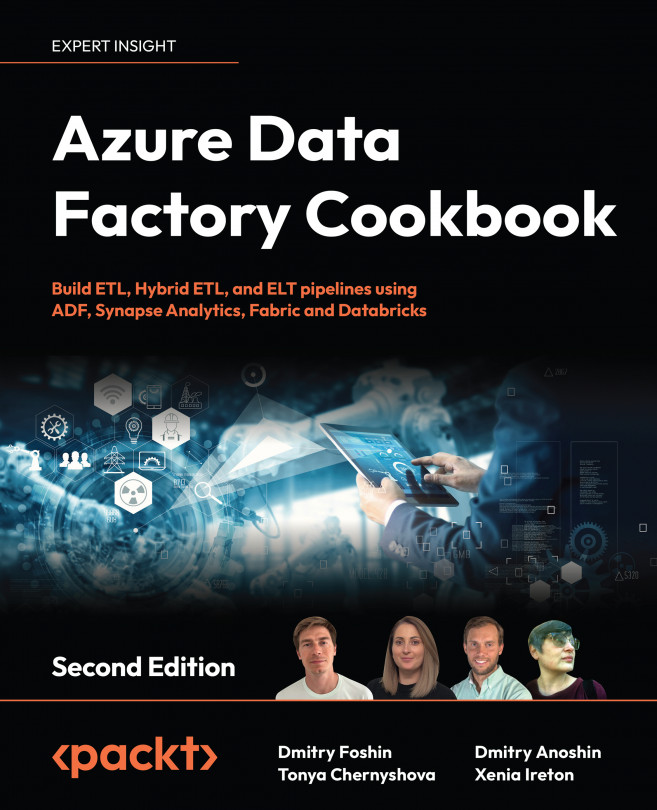Chaining and branching activities within a pipeline
In this recipe, we shall build a pipeline that will extract the data from the CSV files in Azure Blob Storage, load this data into the Azure SQL table, and record a log message with the status of this job. The status message will depend on whether the extract and load succeeded or failed.
Getting ready
We shall be using all the Azure services that are mentioned in the Technical requirements section at the beginning of the chapter. We shall be using the PipelineLog table and the InsertLogRecord stored procedure. If you have not created the table and the stored procedure in your Azure SQL database yet, please do so.
How to do it…
- In this recipe, we shall reuse portions of the pipeline from the Using parameters and built-in functions recipe. If you completed that recipe, just create a clone of that pipeline and name it as
pl_orchestration_recipe_4. If you did not, go through steps 1-10 and create a parameterized pipeline. Observe...