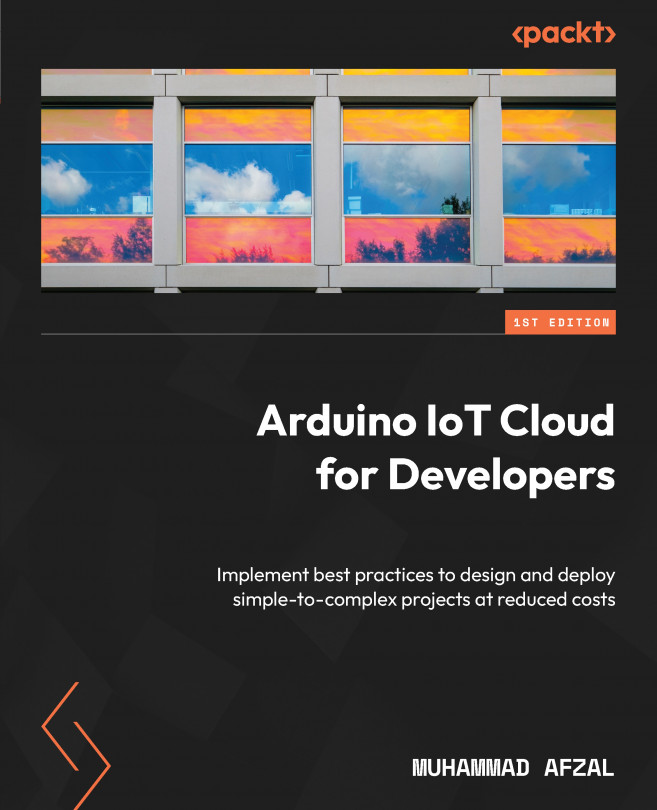Working with the Arduino IoT Cloud SDK and JavaScript
Every platform provides APIs and SDKs to make their product compatible with other platforms, and these endpoints are used by developers to create new functionalities to solve real-world issues. Likewise, the Arduino IoT Cloud comes with its own built-in features and functionalities, but there are also three different ways to extend the Arduino IoT Cloud platform’s functionality or make it compatible with other tools and services: namely, REST APIs, SDKs, and webhooks.
In this chapter, we will talk about APIs and SDKs and how they work. Specifically, we will use the Node.js SDK to illustrate different coding exercises. This chapter will cover Create, Read, Update, and Delete (CRUD) operations for devices, Things, properties (aka variables), and dashboards. Beyond that, we will explore some other features such as how to set/get values of properties.
By the end of this chapter, you will understand how to interact with...