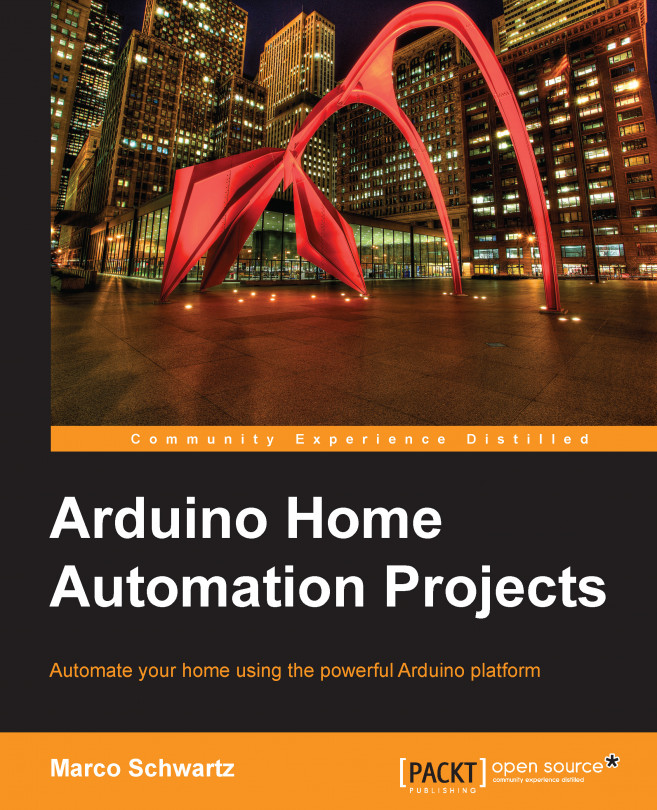In this third chapter of the book, we are going to use yet another technology for home automation purposes. We will use a very commonly used technology for sensors, namely, Bluetooth. We are going to interface a Bluetooth module with Arduino, make some measurements using Arduino, and transmit this data back to your computer via Bluetooth. To receive and display the data on your computer, we are going to use the programming language Python.
The following are the major points we will see in this chapter:
We are first going to select the different hardware components for the project, including the Arduino board, the Bluetooth module, and the temperature and humidity sensor. At this point, we will also install the different software components that are required for the project.
Then, we will actually build the hardware part of the project. To do so, we'll connect the different components together using a breadboard and some wires.
Right after...