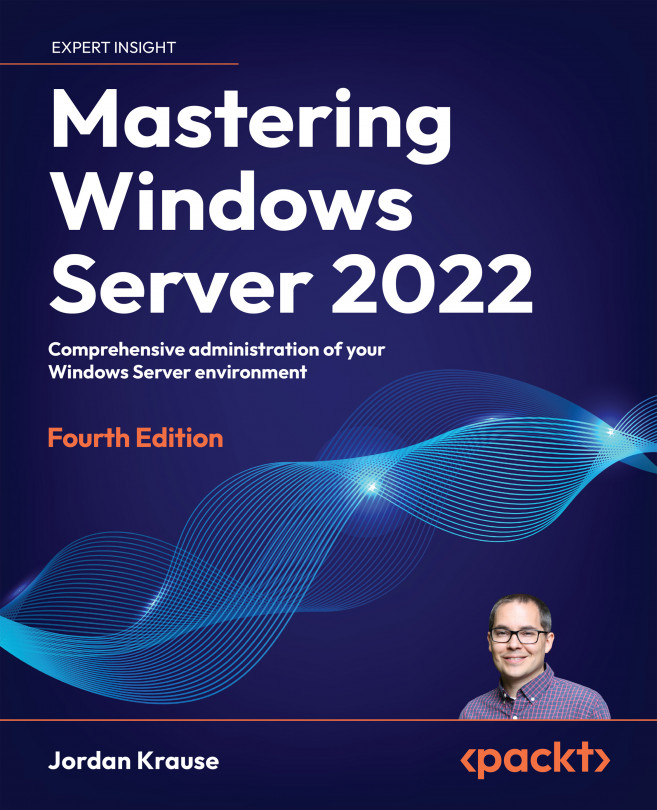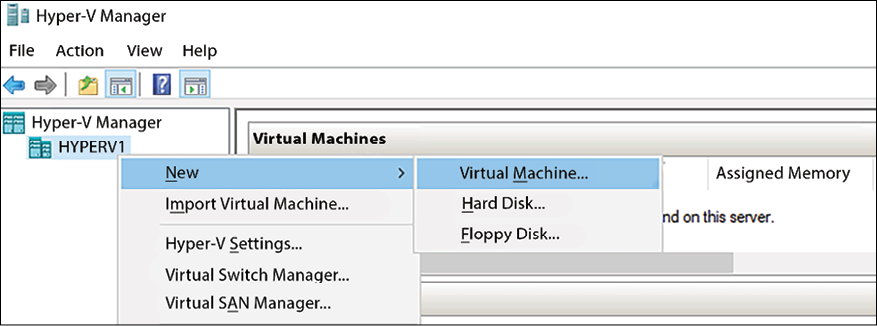Hyper-V
I’ve always been a country boy. Driving along dirt roads, working on cars, and hunting are all ways that I prefer to fill my free time. Traveling to cities always hits me with a bit of culture shock. All those skyscrapers and tall apartment buildings serve an important purpose though, and serve to fulfill my metaphor: if there isn’t enough land to grow outward, you have to build up. The vertical ascension of large cities is similar to what we have seen happening in our datacenters over the past decade. Cities need more and more space for people and businesses, just like we need to house more and more servers every year. Rather than horizontal expansion, with enormous server rooms filled with racks and racks of hardware, we are embracing the skyscraper mentality and virtualizing everything. We build considerably fewer servers but make them incredibly powerful. Then, on top of these supercomputers, we can run dozens, if not hundreds, of virtual servers. The technology...