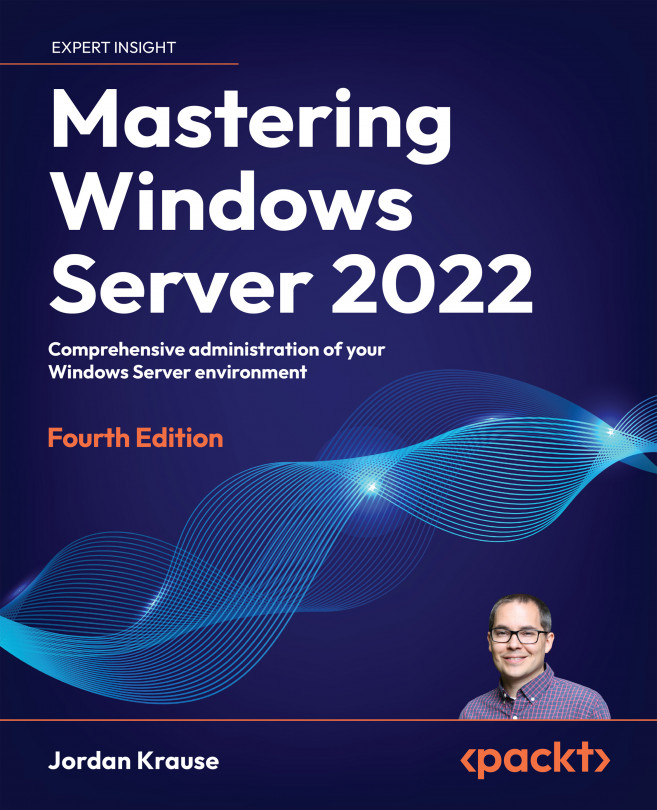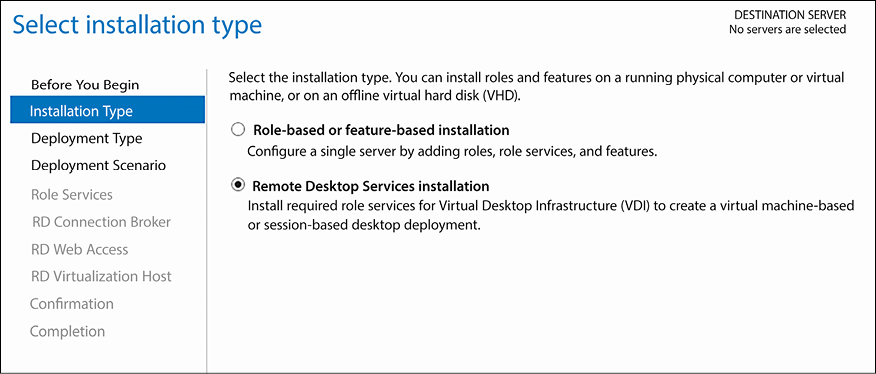Remote Desktop Services
The words “Remote Desktop” usually bring to mind the simple Remote Desktop Connection client that we have utilized for decades to remotely control servers and workstations. Remote Desktop Services is much more powerful and has also been around for many years, but it was originally known as Terminal Services. By crafting a Remote Desktop Services (RDS) environment, ideally comprising multiple Windows Server instances, you are taking your first steps into the world of virtualized desktops and centralized computing. An RDS “farm,” as it is often lovingly called, provides users with access both inside and outside of the office to a secure virtual session, within which they can run the applications they need and access the data they require in order to do their jobs. Implementing RDS can be a way to provide work-from-home capabilities, even from personal devices, and can allow companies to utilize cheaper, thin-client workstations instead...