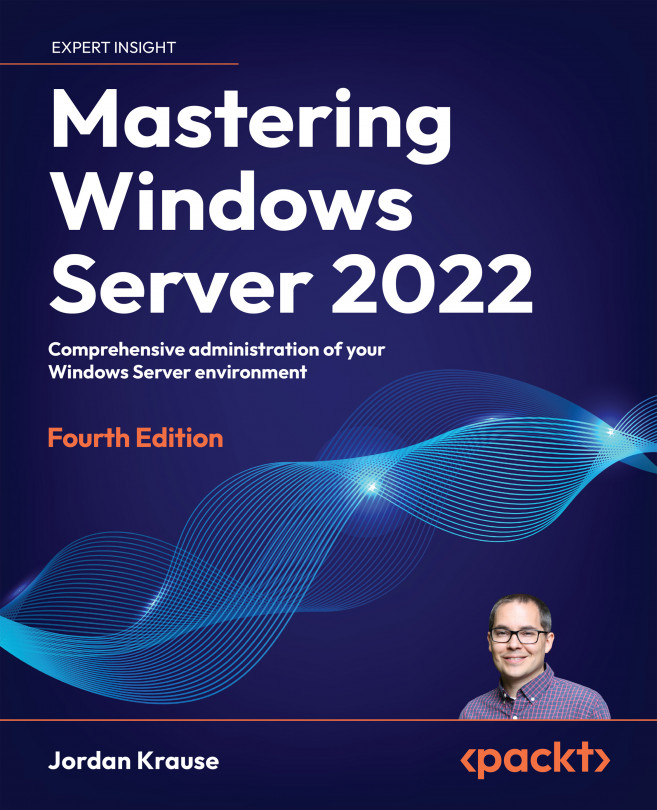DHCP reservations
Assigning IP addresses from a big pool of available ones is great, but these address leases are subject to expiry and change. This means that a computer that has 10.10.10.100 today might receive 10.10.10.125 tomorrow. Typically, this is fine from a desktop computer perspective, as they don't generally care what IP address they have. Client computers are usually reaching outward on the network, and other devices are rarely trying to find and contact them. What if you have a more permanent fixture in your network, like a Windows server, but you don't want to have to deal with statically addressing this server? Another great example of such a device is a printer that is connected to your network. Some printers don't even have an interface from which you could assign a static IP address, and once your printer gets a DHCP address you typically want that address to remain the same throughout the printer's life, because you'll be configuring computers...