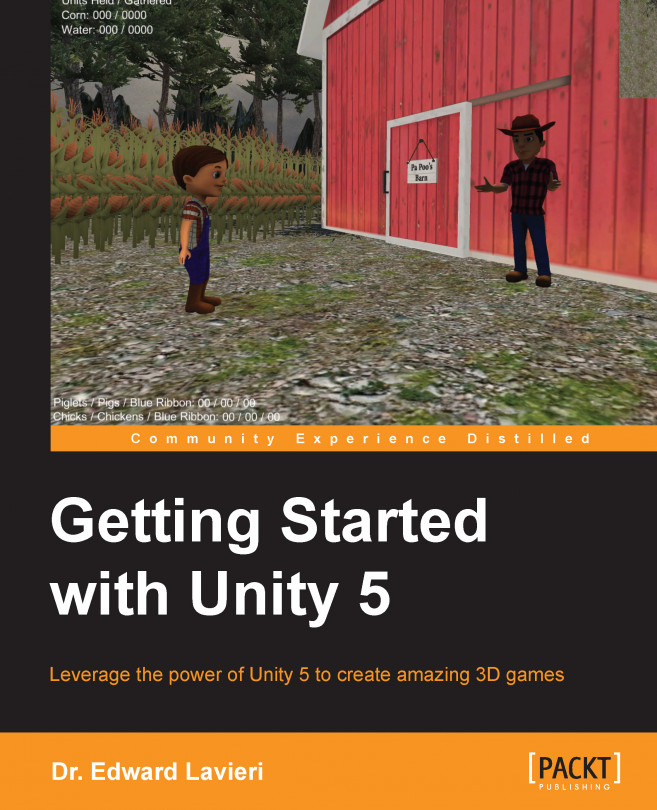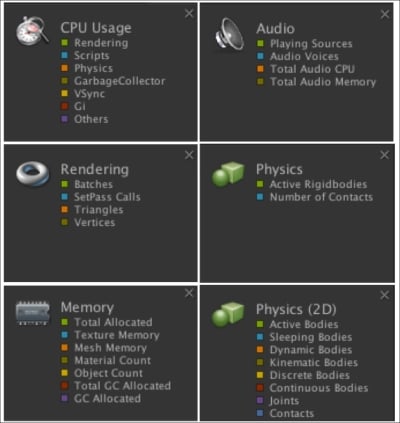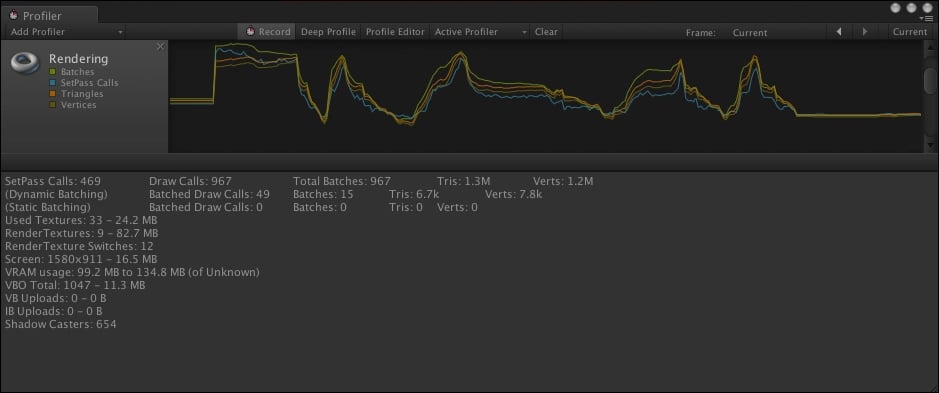Okay, all of the heavy lifting is completed. We've completed our game and can play it without running into any errors. You can download the final Unity project from the book's web page. You can extend the game, experiment, and make it your own.
Now it is time to clean things up a bit. Our game needs some final touches to help make it shine. In this chapter, I'll show you how to add audio and visual effects such as sound effects, shadows, and lighting effects. We'll use some of Unity's functionality and explore how we can expand them.
This chapter begins with a brief discussion of the importance of audio and visual effects in games. From that discussion, the chapter shifts focus and shows you how to implement specific effects. We'll start with some key sound effects and then add shadows and lighting effects to our game.
After reading this chapter, you will:
Be able to add sound effects
Be able to add shadows to game assets
Be able to create lighting...