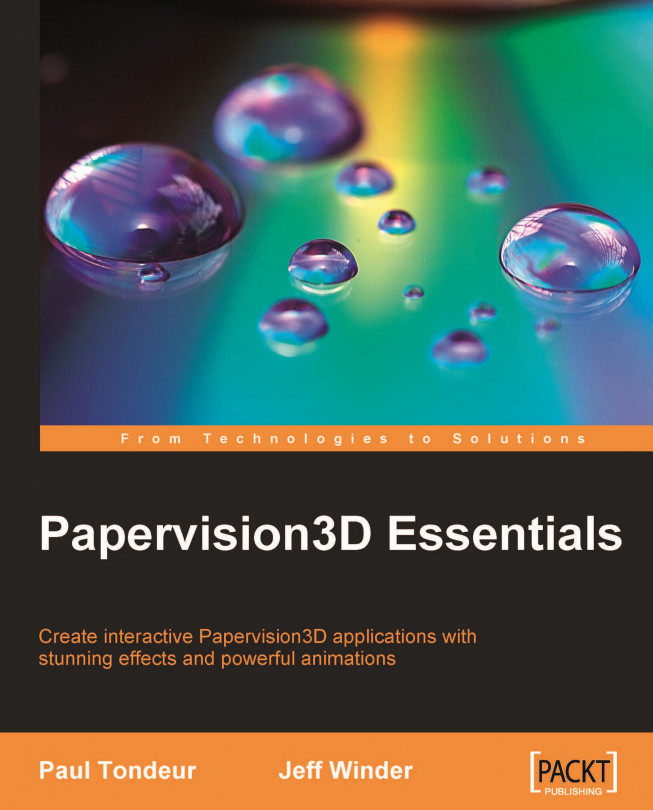We'll first go over downloading and installing an SVN client that is appropriate for your system (especially Windows and Mac OS X) and then use the client to download the non-compiled source code. If you choose to work with the ZIP or the SWC, you can skip this section and continue reading Downloading the non-compiled source using the ZIP or Downloading the compiled source.
There are a whole bunch of SVN clients available on the Internet. We will first choose a client for Windows, then for Mac OS X.
We will use TortoiseSVN as the SVN client for Windows. We will download and install this program and then use it to download the Papervison3D source code.
1. Go to http://tortoisesvn.net/downloads.
2. Download the latest installer. The Setup Wizard will take you through the process of installing. You don't have to change the default settings.
3. Restart your PC after you've finished the installation.
Note
A frequently asked question is whether you should download and install Subversion next to TortoiseSVN. The answer is NO. Subversion is included in TortoiseSVN.
Now that you have installed an SVN client, let's use it to download the Papervison3D source code.
4. Create a new folder somewhere on your computer. You can call it whatever you want. In this book, we'll call it
papervision3d_source. It's the folder that will contain the Papervision3D source code.5. Right-click on this folder. You'll notice that your context menu now has some extra options involving TortoiseSVN.
6. Select SVN Checkout….

7. A window pops up asking for the URL of repository. Fill in: http://papervision3d.googlecode.com/svn/trunk/as3/trunk

8. Then click OK. TortoiseSVN will start downloading the source files from the SVN server.

The download may take a while to complete due to the size of the files included. The Papervision3D team added not only the source code to the SVN server, but also examples and documentation for the project. When the download has completed, open the papervision3d_source folder and take a quick look at what's inside. You will see quite an amount of folders and files. These are the folders and files you have just downloaded.
Every now and then you may want to download the latest version of the source code to keep the code up-to-date. Similar to your first checkout, go to the papervision3d_source folder and right-click on it. But this time select TortoiseSVN | Update. The latest revision on the SVN server will now get incorporated in your local working copy.
Next, we will configure the authoring tool of your choice so that we can actually use the code. You can continue reading Configuring your authoring tool for Papervison3D.
For Mac OS X, we will use svnX as our SVN client. We will download and install this program and then use it to download the Papervison3D source code.
If you visit the download page of svnX at http://www.lachoseinteractive.net/en/community/subversion/svnx/download/, it will tell you that there are two requirements for using svnX. It assumes you have Mac OS X 10.4 or higher and you'll need a working install of Subversion. Although there are several others available, the svnX download page links to a working install that was made by Martin Ott. So, let's get this one first.
1. Go to http://homepage.mac.com/martinott/.
2. Download the
My Subversion-#.#.#package (the version numbers may vary over time). This is a ZIP file.3. Open the ZIP and double-click the file inside, which is a PKG file. A window will appear that will guide you through the process of installing. When Mac's Easy Install has finished, we can download svnX.
4. Go back to the svnX download page at http://www.lachoseinteractive.net/en/community/subversion/svnx/download/.
5. Download svnX. This time you will download a DMG file. Double-clicking it will open a new Finder window where you will find the
svnX.app. Drag or copy it into yourApplicationsfolder.
Now that we have successfully installed svnX as our SVN client, we're ready to download the Papervision3D source code.
1. Create a new folder somewhere on your computer. You can call it whatever you want, but in this book we'll call it
papervision3d_source. This is the folder that will contain the Papervision3D source code.2. Launch svnX by double-clicking
svnX.appin yourApplicationsfolder.3. Go to Window and select Repositories. The Repositories window displays the list of projects that you have downloaded. It's still empty, but we're about to add Papervision3D.

4. Add a new project either by selecting the default repository or by clicking the + icon. You can fill in anything for Name but in our example we will use
Papervision3D. You can leave the fields User and Pass blank.5. Type or paste the following URL into the Path field: http://papervision3d.googlecode.com/svn/trunk/as3/trunk
6. Double-click on the project you've just added. A new pop up window appears with details of the project. You can see a list of commits done by the Papervision3D team members. Every list item represents a revision and you can tell who uploaded the change and when it was uploaded. There is also a log message, written by the developer who committed the change(s), with some basic information about what has been changed.
7. If not yet selected, select the revision at the top of the list.

8. Click on the SVN CHECKOUT button and browse to the
papervision3d_sourcefolder you've just created.9. Select it and click Open. By doing this, svnX will start downloading the files from the server into this folder.
10. At the same time, a new window will pop up. This is the Working Copies window.

11. Change the default Name into something more appropriate such as
Papervision3D.
The download may take a while to complete, due to the size of the files included. The Papervision3D team added not only the source code to the SVN server, but also examples and documentation for the project. When the download is complete, open the papervision3d_source folder and take a quick look at what's inside. These are the folders and files you have just downloaded.
If you want to download the latest version of the source code to keep the code up-to-date, open svnX and go to Window | Working Copies. Double-click the working copy of Papervision3D and a new window will appear. Click the green Update button to replace the local copy in your papervision3d_source folder with the latest revision on the SVN server.
Next, we will configure the authoring tool of your choice, so that we can actually use the code. Continue reading Configuring your authoring tool for Papervision3D.