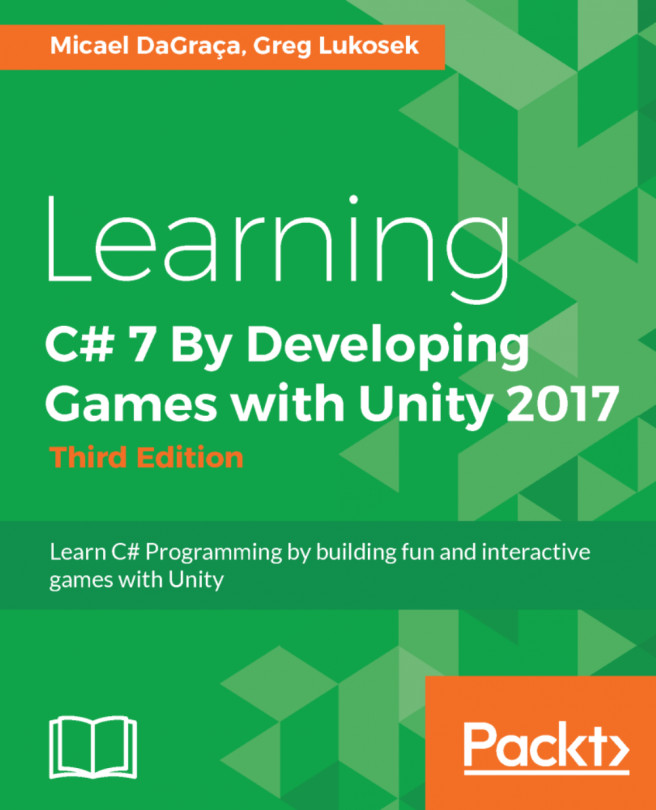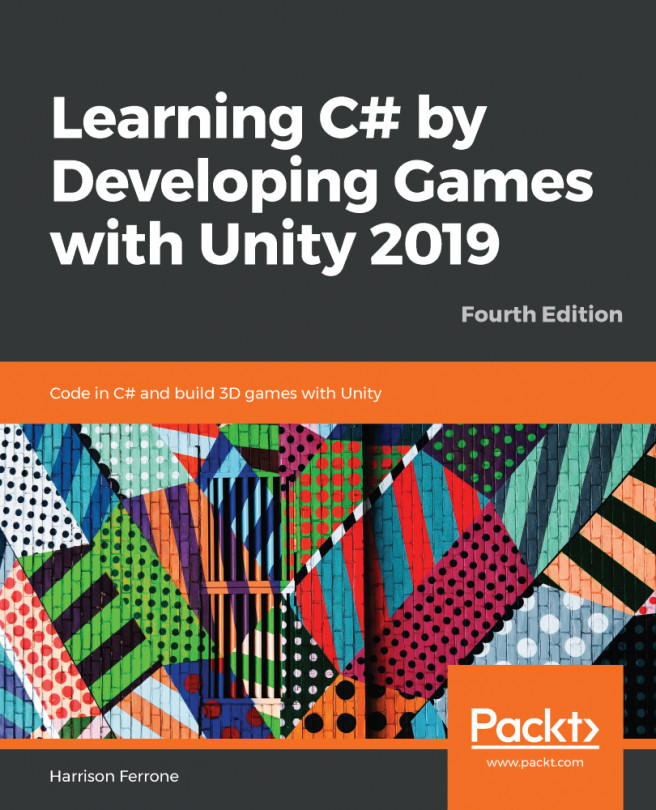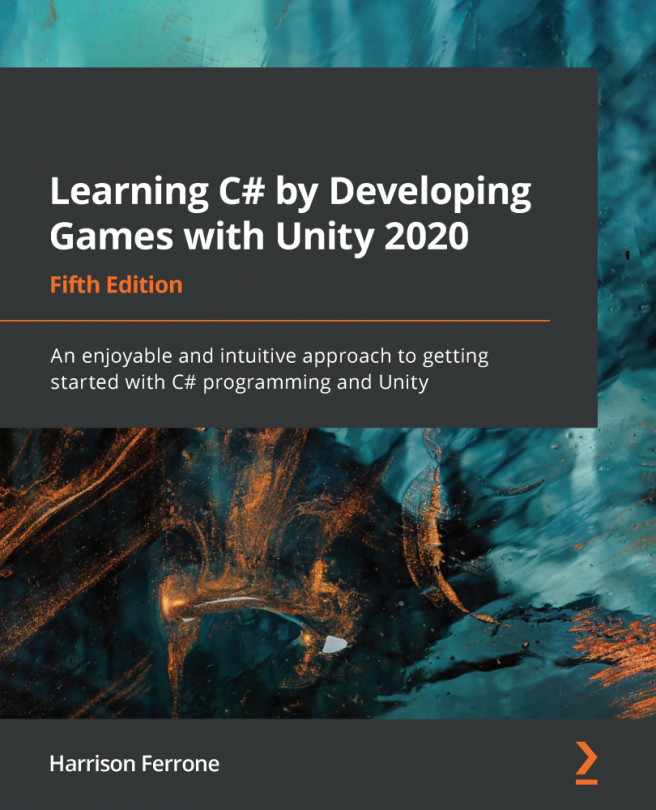Exporting the game isn't only used at the end of the development, as it is crucial to export it multiple times to test the game on the devices where the game will be played.
To export the game we need to go to File | Build Settings. A new window will pop up and this is where we can select the platform that we want:
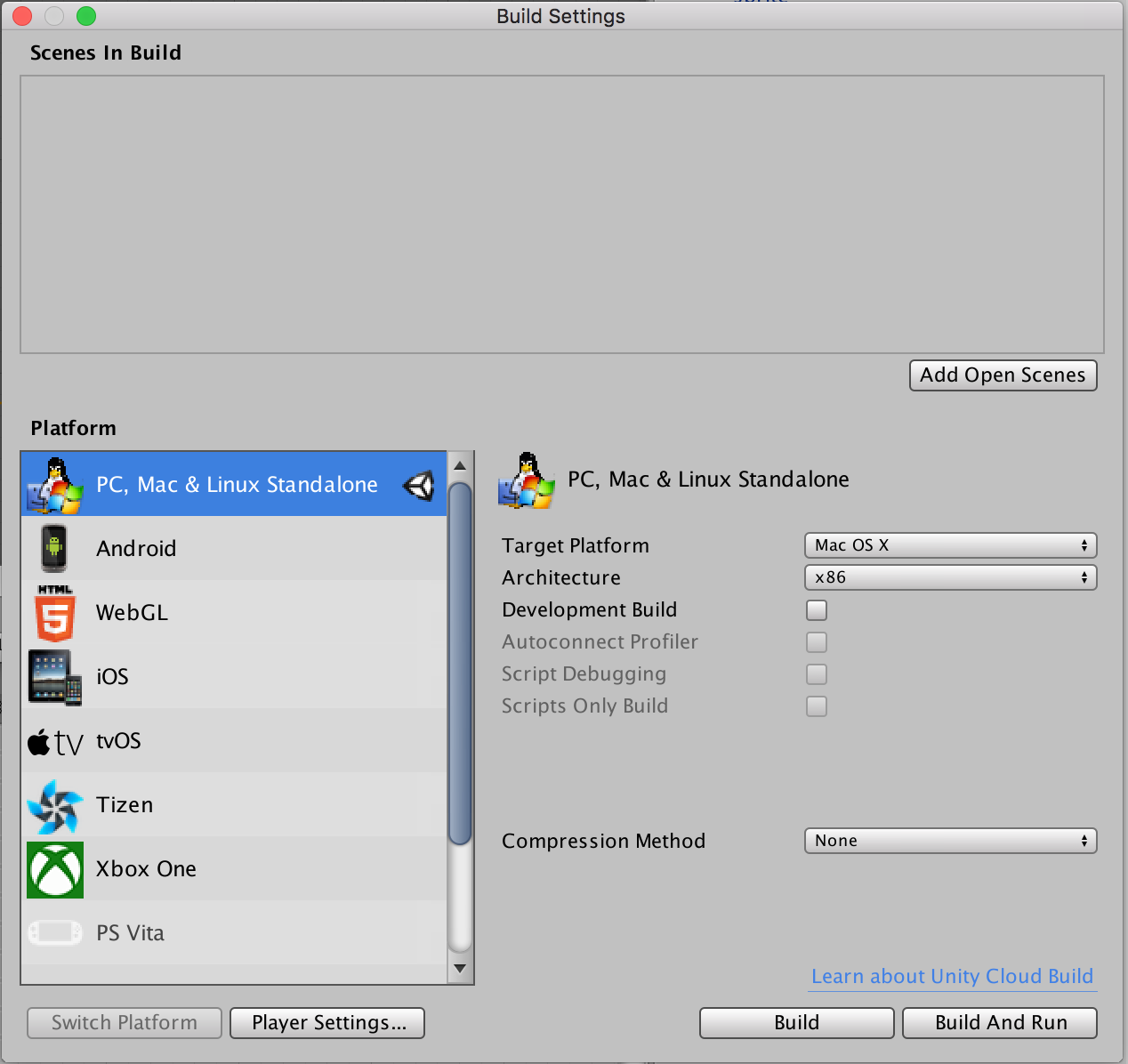
Before clicking the Build button, we need to add the scenes that will appear in the game. To do this, we can simply drag and drop them into the empty area on top, or click the Add Open Scenes button to add the current scene that we are working on. Once we have done that, we can select the options available on the left. For Windows and Mac OS X platforms, we can export it right away, as there is no need for any additional content, but for Android or iOS we need to take a few things into consideration first.
For Android, we need to download SDK and JDK otherwise we can't export. To do this, we need to go to Unity | Preferences, then select the External...