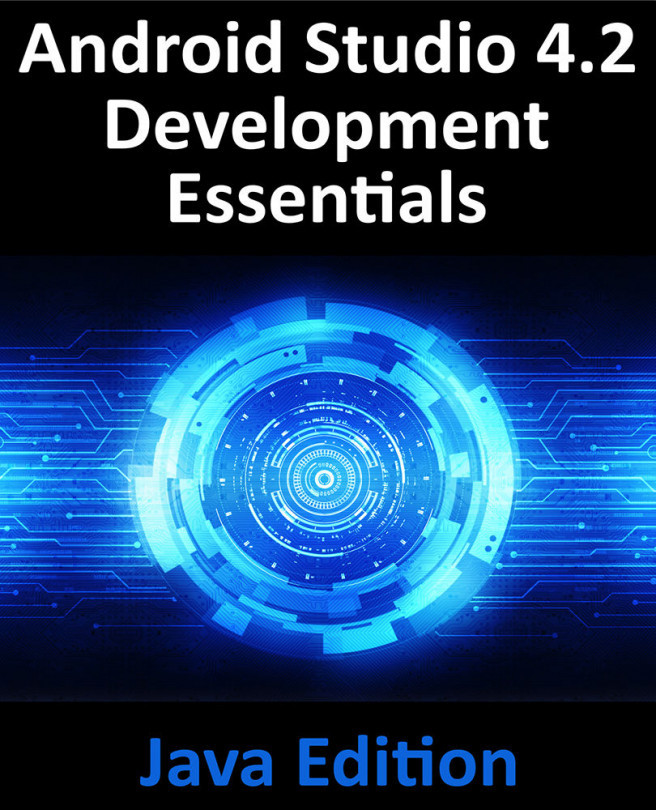53. Android Explicit Intents – A Worked Example
The chapter entitled “An Overview of Android Intents” covered the theory of using intents to launch activities. This chapter will put that theory into practice through the creation of an example application.
The example Android Studio application project created in this chapter will demonstrate the use of an explicit intent to launch an activity, including the transfer of data between sending and receiving activities. The next chapter (“Android Implicit Intents – A Worked Example”) will demonstrate the use of implicit intents.