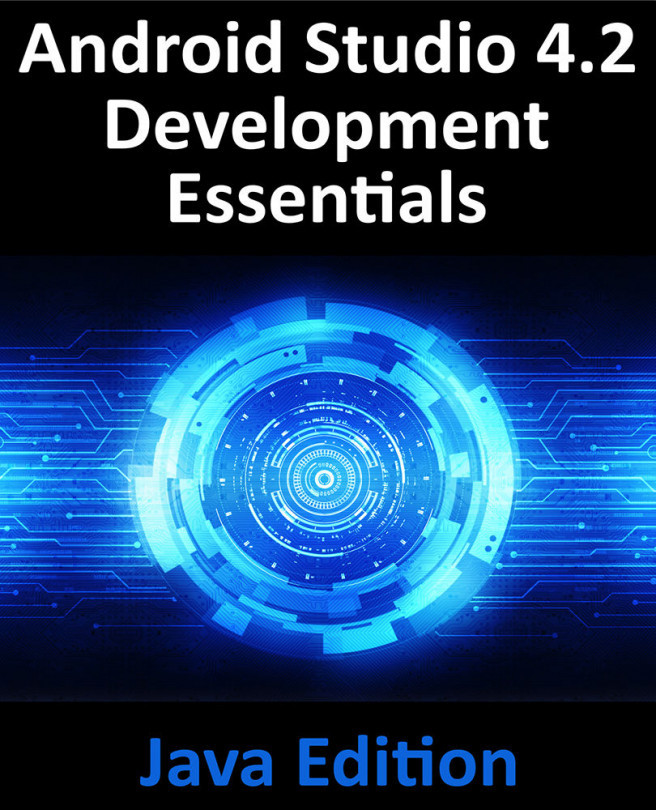56. A Basic Overview of Java Threads, Handlers and Executors
The next chapter will be the first in a series of chapters intended to introduce the use of Android Services to perform application tasks in the background. It is impossible, however, to understand the steps involved in implementing services without first gaining a basic understanding of the concept of threading in Android applications. Threads, thread handlers and execution services are, therefore, the topic of this chapter.