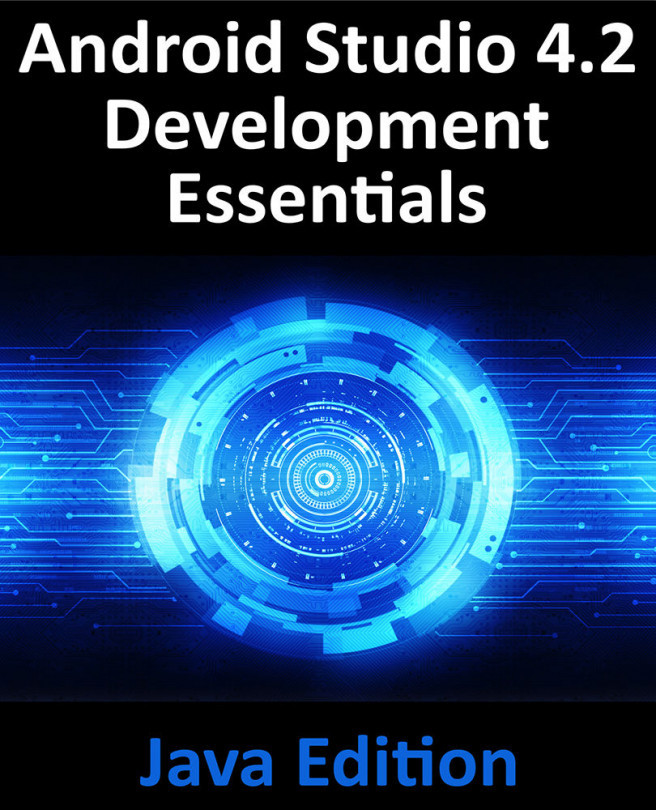86. An Overview of Gradle in Android Studio
Up until this point it has, for the most part, been taken for granted that Android Studio will take the necessary steps to compile and run the application projects that have been created. Android Studio has been achieving this in the background using a system known as Gradle.
It is now time to look at how Gradle is used to compile and package together the various elements of an application project and to begin exploring how to configure this system when more advanced requirements are needed in terms of building projects in Android Studio.