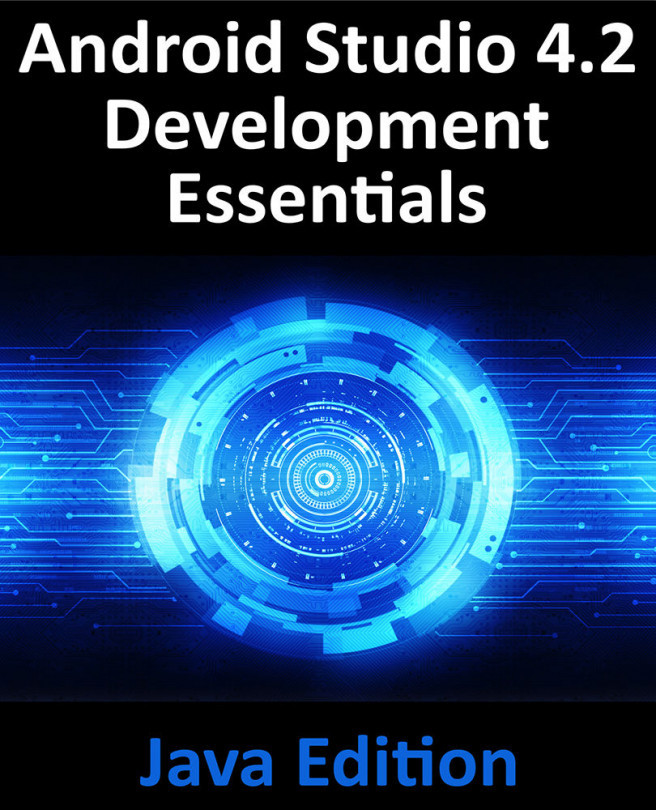80. An Android Studio App Links Tutorial
The goal of this chapter is to provide a practical demonstration of both Android app links and the Android Studio App Link Assistant.
This chapter will add app linking support to an existing Android app, allowing an activity to be launched via an app link URL. In addition to launching the activity, the content displayed will be specified within the path of the URL.