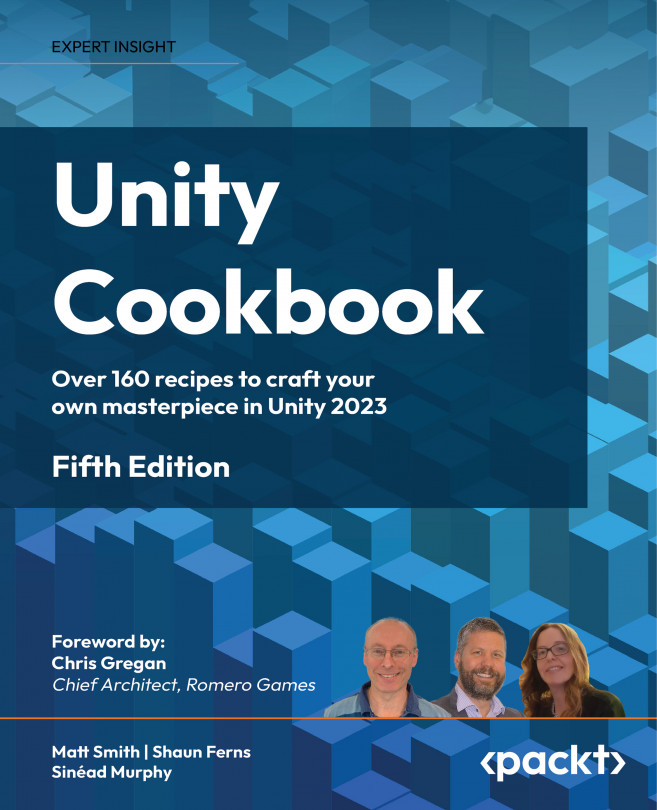Displaying Data with Core UI Elements
A key element that contributes to the entertainment and enjoyment of most games is the quality of the player’s visual experience, and an important part of this is the user interface (UI). UI elements involve ways for the user to interact with the game (such as buttons, cursors, and text boxes), as well as ways for the game to present up-to-date information to the user (such as the time remaining, current health, score, lives left, or location of enemies). This chapter is filled with UI recipes to give you a range of examples and ideas for creating game UIs.
This chapter is all about the Unity UI system. This is based on GameObjects and their components, and the recommended system for runtime player visual UIs. There are other UI systems in Unity (UI Toolkit and IMGUI), but these are mostly used for Unity Editor design-time interfaces.
Every game and interactive multimedia application is different, and so this chapter...