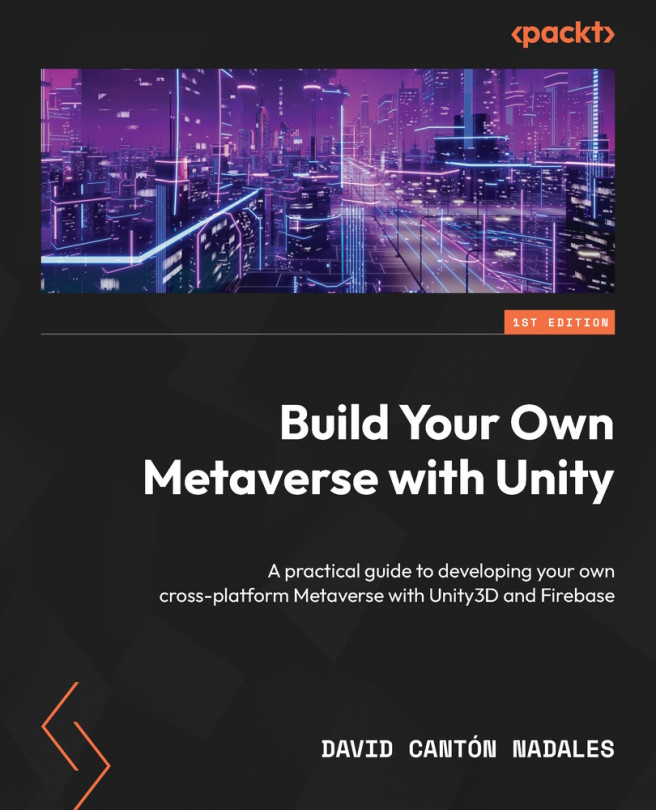Conventions used
There are a number of text conventions used throughout this book. Code in text: Indicates code words in text, database table names, folder names, filenames, file extensions, pathnames, dummy URLs, user input, and Twitter handles. Here is an example: “This gives us the code needed – in particular, the GameNotificationManager class – to be added to our script.”
A block of code is set as follows:
public void ShowNotification(string title, string body,
DateTime deliveryTime)
{
IGameNotification notification =
notificationsManager.CreateNotification();
if (notification != null)
When we wish to draw your attention to a particular part of a code block, the relevant lines or items are set in bold:
{
notification.Title = title;
notification.Body = body;
notification.DeliveryTime = deliveryTime;
notification.SmallIcon = "icon_0";
notification.LargeIcon = "icon_1";
Bold: Indicates a new term, an important word, or words that you see onscreen. For instance, words in menus or dialog boxes appear in bold. Here is an example: “Once open, click the Continue button and follow the initial setup process.”
Tips or important notes
Appear like this.