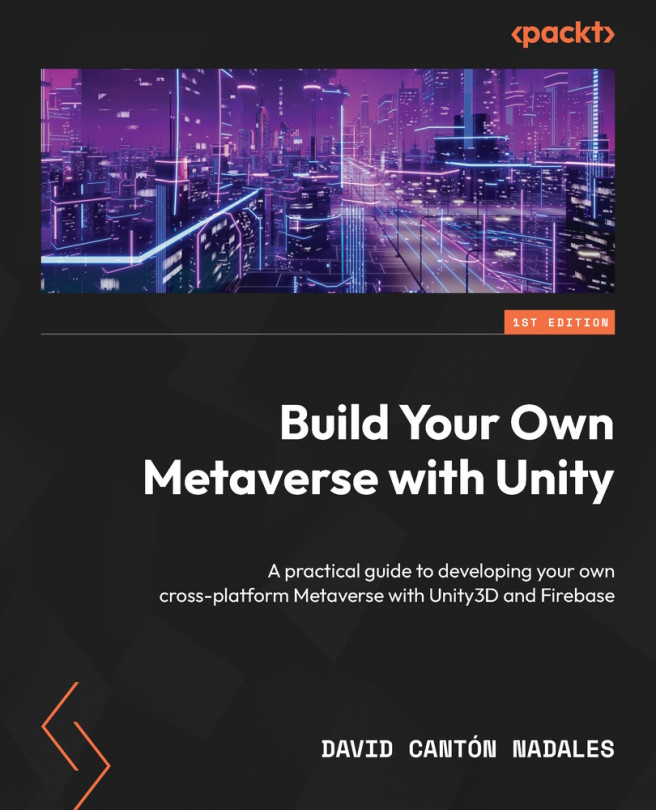Creating a sign-in screen
We’ve learned a lot about creating UIs throughout this chapter. Now that you’ve successfully created a fully functional registration form, you’ll find it much easier to create a login form:
- Before we continue, as we did before, we’ll select the Sign Up Form panel and disable it so that it won’t get in the way when we create the new panel.
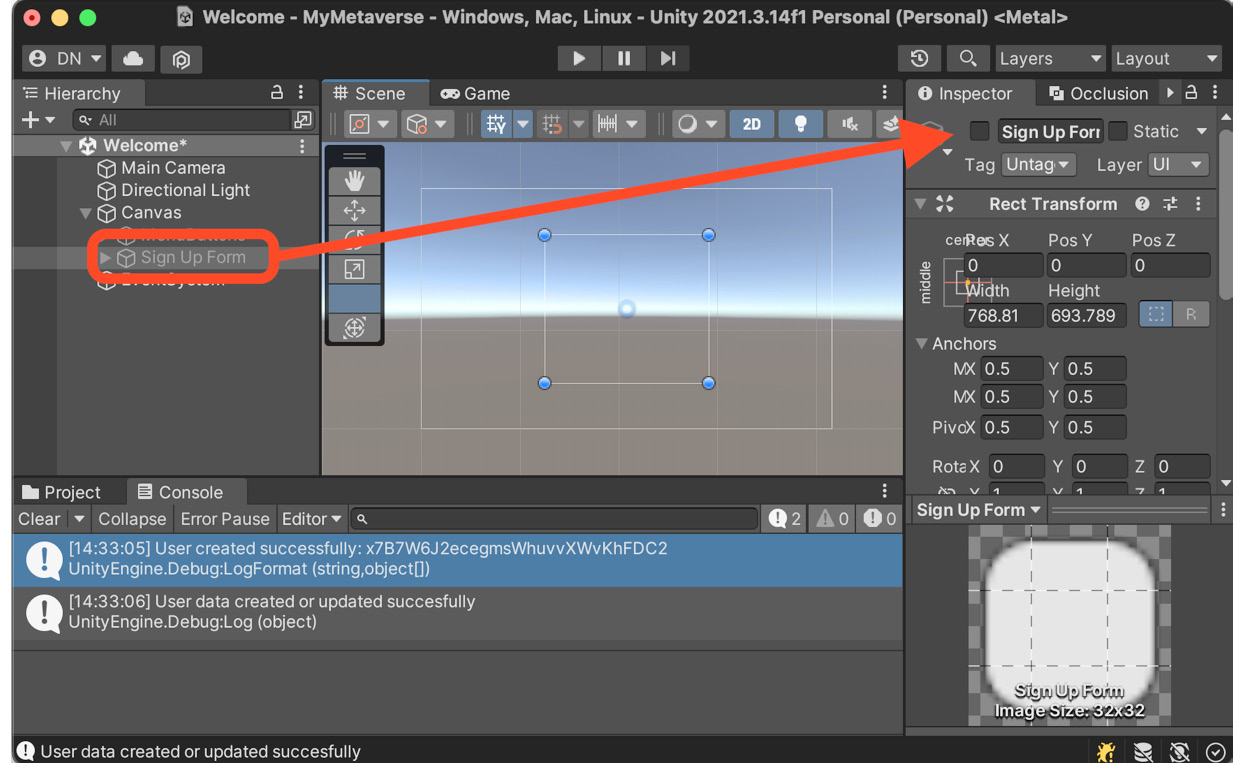
Figure 6.30 – Deactivating Sign Up Form
- OK, we are ready. Let’s start with the creation of our Sign In form. To do so, right-click on Canvas and select the UI | Panel option. Rename the new GameObject
Signin Form.
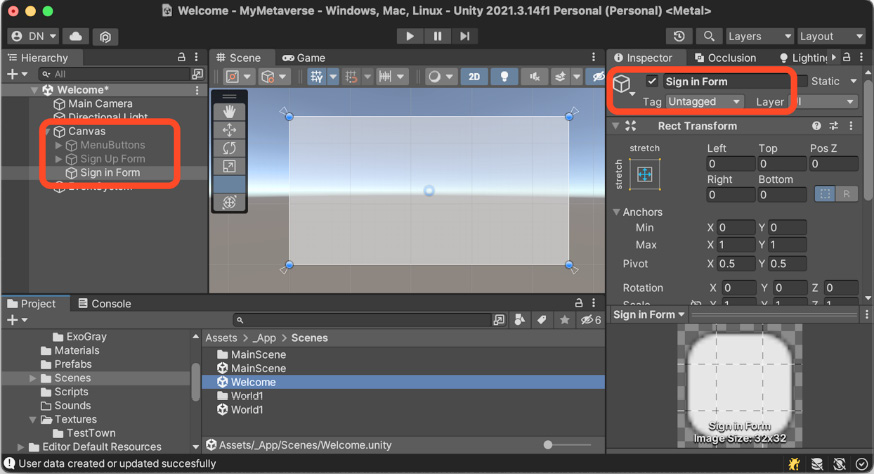
Figure 6.31 – Renaming panel