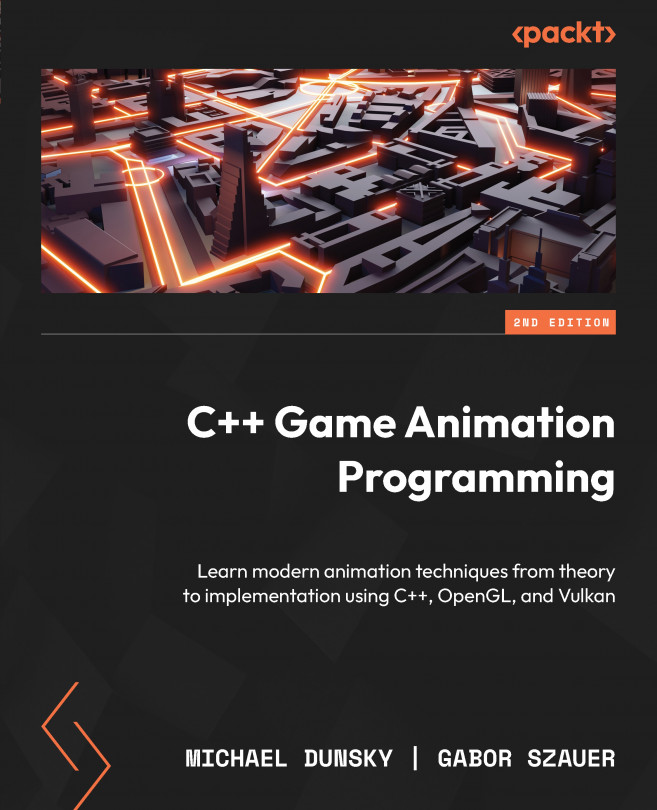5
Adding Dear ImGui to Show Valuable Information
Welcome to Chapter 5! In the previous chapter, we took a close look at shaders, small programs running on the GPU that do the main work in the process of creating stunning 3D worlds on your screen. In this chapter, we will go from the internals of the drawing process to the visual side and create a user interface for both renderers.
Displaying 3D objects without any additional information is nice for a purely graphical demonstration, but an application should also give the user some kind of data about the objects visible on the screen. In addition, the application could display details about its internal state, such as the amount of resources used. On the other hand, the manipulation of object properties should also be possible without having to remember dozens of key combinations. UI elements such as buttons, sliders, or color selectors simplify the process of changing model data, enabling easy-to-use workflows, even for inexperienced...