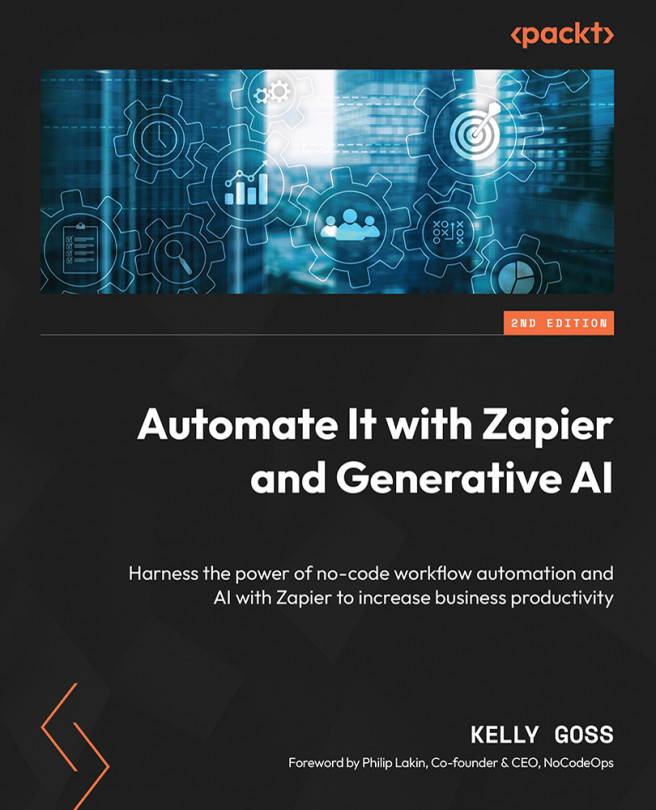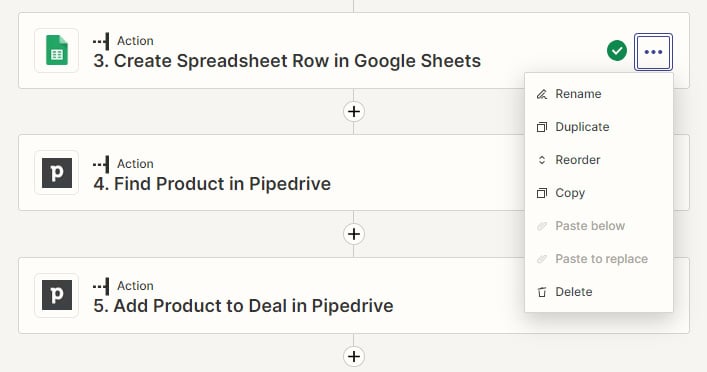Creating Multi-Step Zaps and Using Built-In Apps
As you become more comfortable with using Zapier to automate your business workflows, you will find that in many situations, you may need more flexibility than what single-step workflows can offer. You will start to build more complex workflows, which will allow you to automate multiple action steps in your processes involving tasks in various apps. You may find that often, the data you need to use in subsequent actions is not available in the trigger and existing action steps. In these cases, you will need to know how to use search action events to retrieve data. To complement using triggers and actions, you may also want to customize your Zaps further by using the myriad of built-in tools that Zapier has created to allow you to transform and manipulate data, all from within the Zapier platform.
In Chapter 3, Building Your First Automated Workflow (Zap), we covered the basics of how to create a single-step Zap. In this chapter, we...