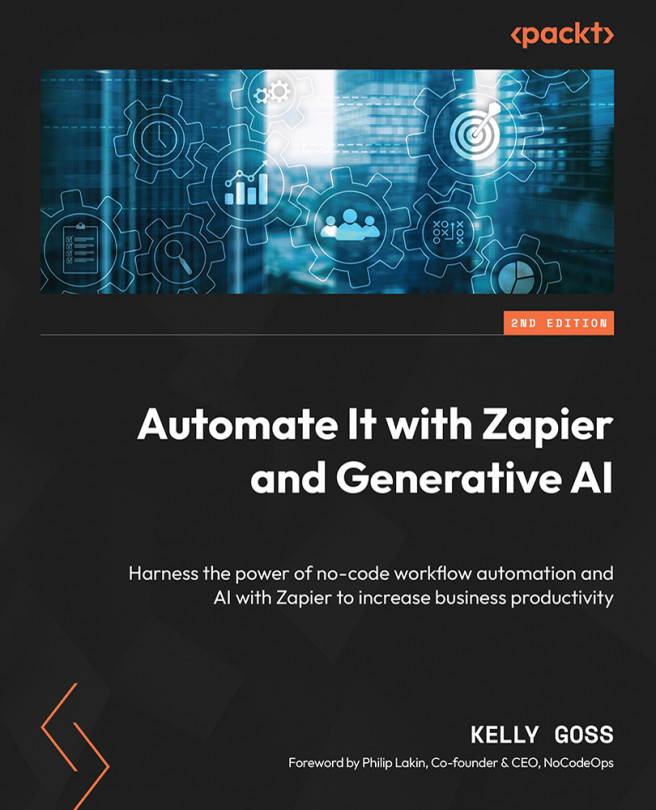Zapier’s Utilities Functions
So far, we have discussed using the Formatter by Zapier built-in app to perform a variety of actions to transform dates and times, numbers, and text. There are a few other helpful transform functions we have not yet explored, and these are categorized under the Utilities action event. In this chapter, we’ll conclude our exploration of the features of the Formatter by Zapier built-in app by covering the functionality of the Utilities action event.
First, we will provide an overview of the Formatter by Zapier Utilities action event and the transform functions available. Then, we will cover how to import data from CSV files and use them in our Zaps, how to use lookup tables to store and help us find related data, and how to pick data from a list of values based on its position in the list. Finally, we will introduce line items and explore the various transform functions related to using line items in your automations. This will include converting...