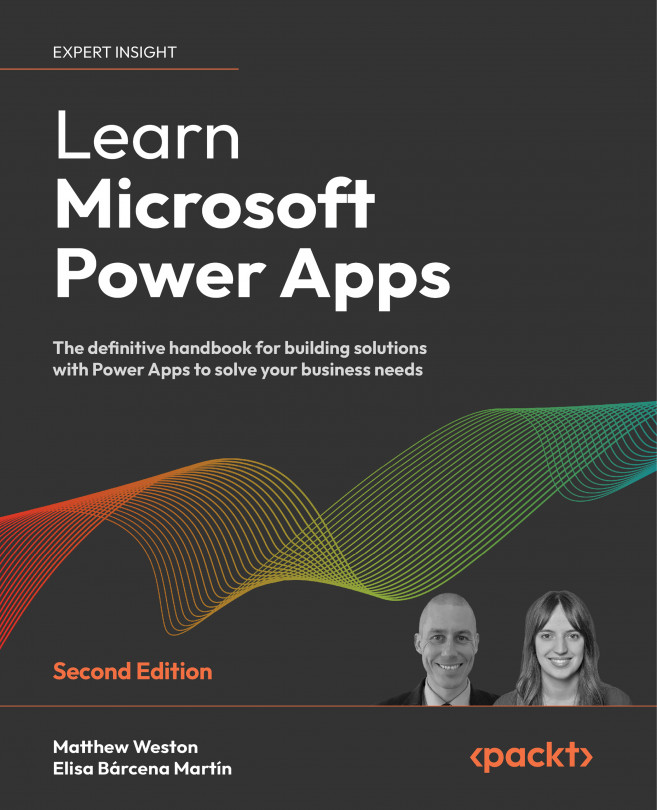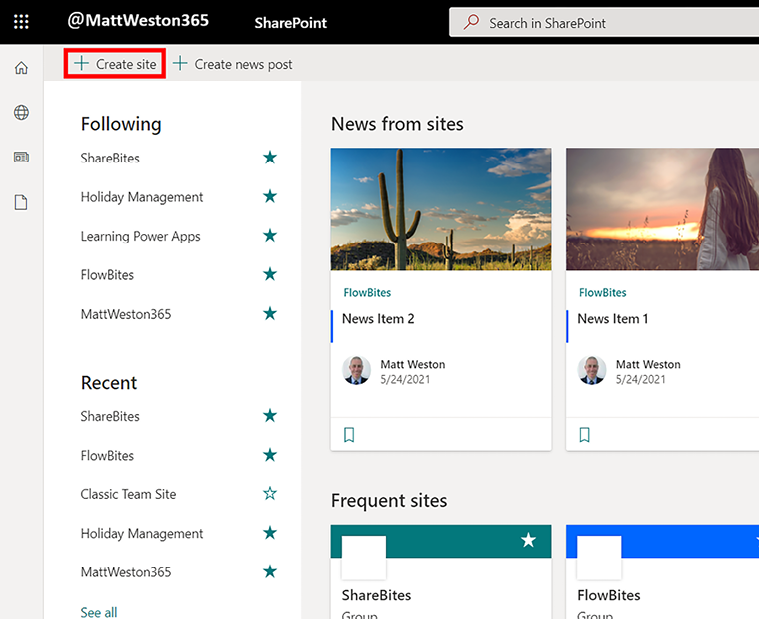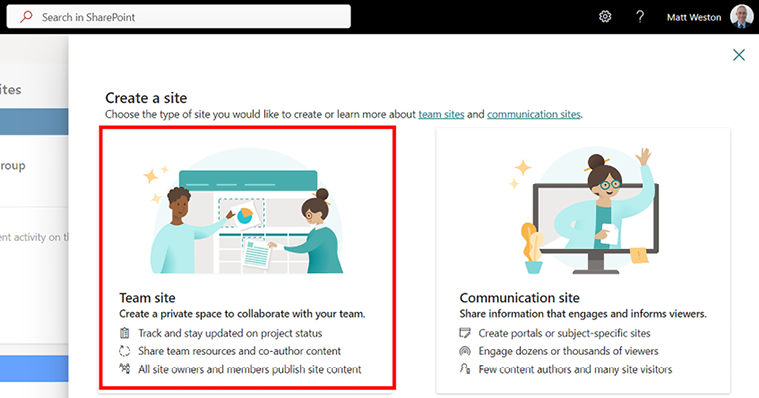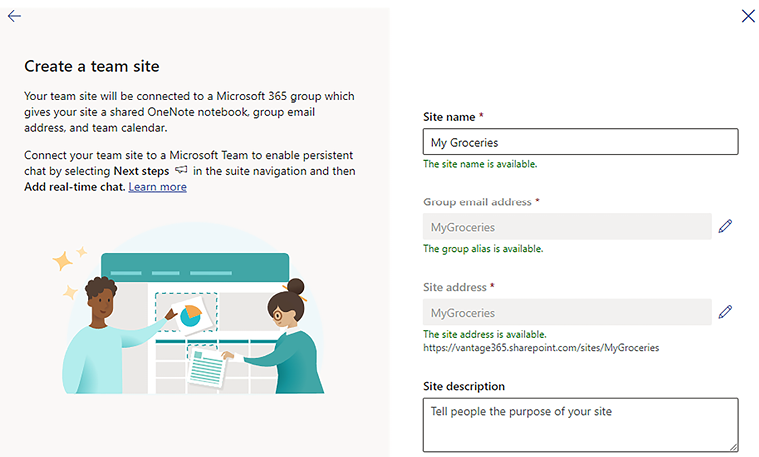Lab 1
In this lab, we are going to start building a Power App that will manage the groceries we have in our homes. The first thing we are going to do is create a blank canvas so that we can start populating it with components in Chapter 4, Publishing and Leveraging Power Apps. We will give our app a basic identity in terms of icon and color, and then save it to the cloud.
Creating a blank phone app
We are going to base our app on a mobile phone, so we will begin by creating our mobile app using the mobile canvas:
- Log in to the Power Apps portal by navigating to https://make.powerapps.com. If you are prompted to log in, please do so using your username and password.
In the center of the screen, beneath Make your own app, click on Canvas app from blank:

- In the Canvas app from blank dialog box, fill in the following details:
- App name: Groceries Phone App
- Format: Phone
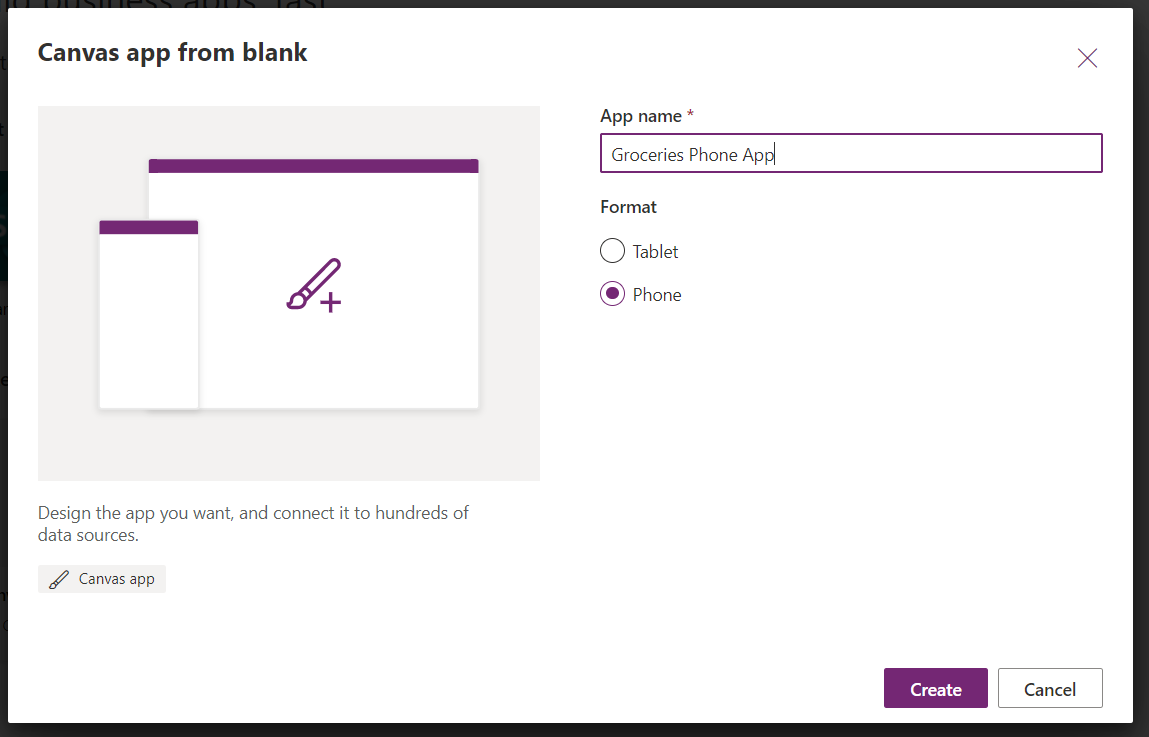
Once you...