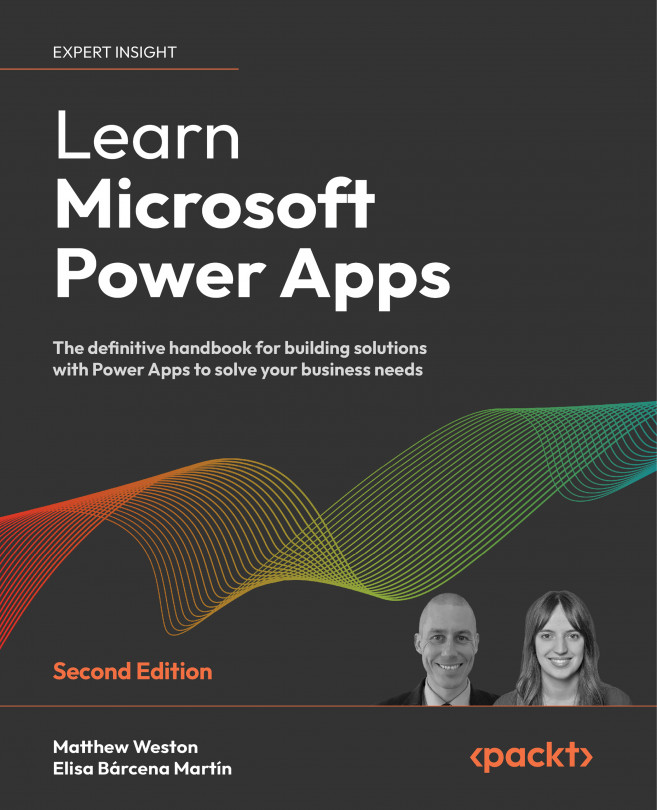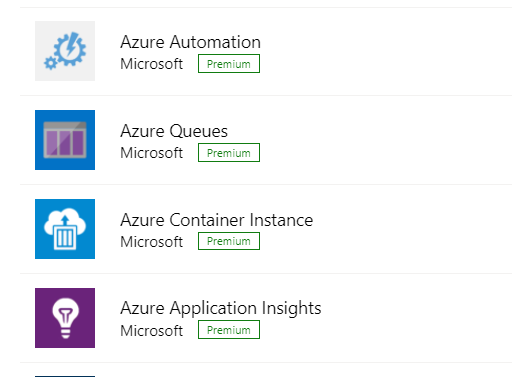Using GPS in Power Apps
In this chapter, we are going to use the GPS functionality of a mobile device to genereate some basic mapping data. Mapping data is one of the most basic, yet most powerful, forms of data that can be used and exploited as it can be used for pinpointing user actions and displaying data graphically in the context of global positioning.
This chapter differs from the previous chapters, where we used connectors to interact with data sources to retrieve and use data. Now, we are going to be using the native capabilities of Power Apps and the device itself to generate our data.
To achieve this, we will cover the following topics:
- Placing maps into your apps
- Capturing geographic position
- Lab 8
Throughout this chapter, we will look at the types of data that we can capture from Power Apps and how we can use that data to enrich our apps even further.