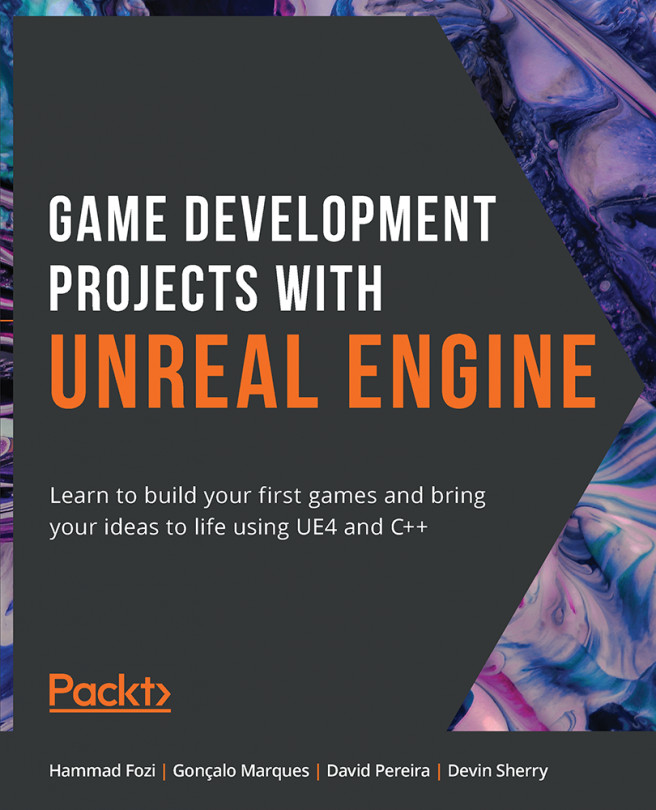5. Line Traces
This chapter will be the start of a new game project called Dodgeball, where we will be creating a game from scratch that features mechanics based on collision concepts. In this chapter, you will modify the Third Person Template project to give it a top-down perspective. Then, you will be introduced to line traces, a key concept in game development, and learn about their potential and use cases.
By the end of this chapter, you will be able to use UE4's built-in Line Trace feature (also known as Raycasts or Raytraces in other game development tools) by executing different types of line traces; creating your own trace channels; and modifying an object's response to each trace channel.