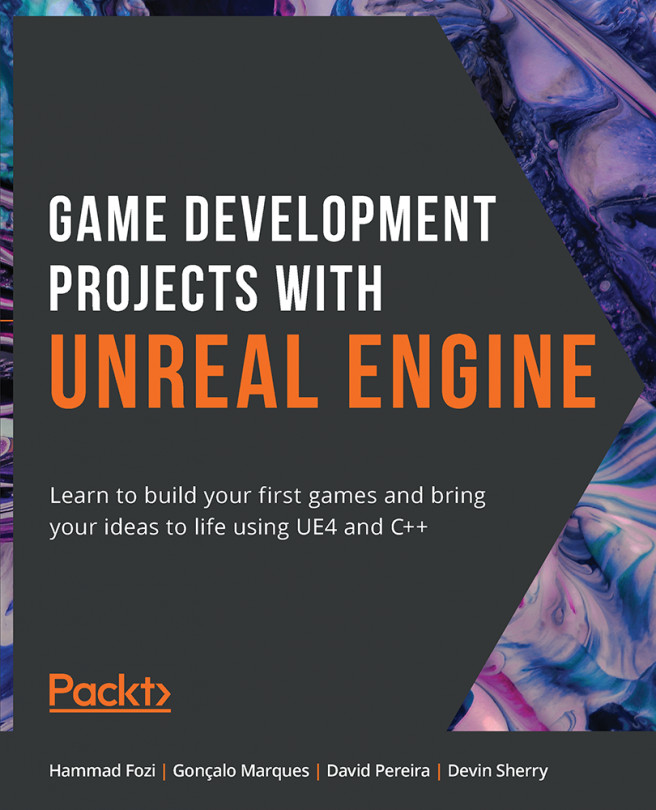4. Player Input
This chapter will tackle the subject of player input. We will learn how to associate a keypress or touch input from a touch-enabled device with an in-game action such as jumping or moving.
By the end of this chapter, you will know about Action Mappings and Axis Mappings, how to create and modify them, how to listen to each of those mappings, how to execute in-game actions when they're pressed and released, and how to preview your game as if you were playing on a mobile device.