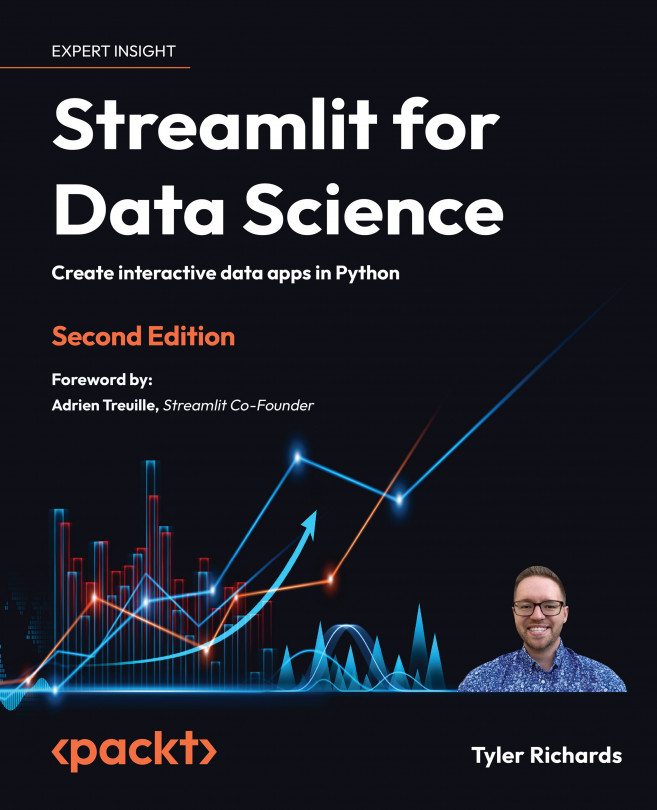Beautifying Streamlit Apps
Welcome to Section 2 of the book! In Section 1, Creating Basic Streamlit Applications, we focused on the basics – visualization, deployment, and data munging – all the topics that are crucial to getting started with Streamlit. In this part of the book, the purpose is to explore Streamlit through more complex applications and use cases, with the intent of turning you into an expert Streamlit user.
Throughout this chapter, we’ll work with elements (including sidebars, tabs, columns, and colors) to extend our ability to make beautiful Streamlit applications. Along with this, we’ll explore how to create multi-page applications to manage user flow, creating a cleaner and more structured user experience.
By the end of this chapter, you should feel much more comfortable creating applications that are better than the average Minimum Viable Product (MVP). We’ll start by learning about columns and move on to the rest of...