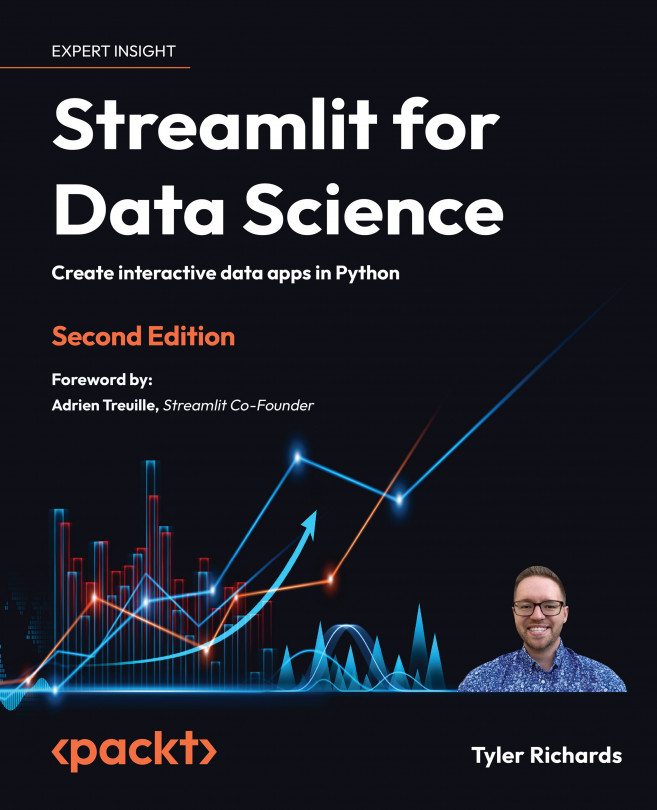Streamlit plotting demo
First, we're going to start to learn how to make Streamlit apps by reproducing the plotting demo we saw before in the Streamlit demo, with a Python file that we've made ourselves. In order to do that, we will do the following:
- Make a Python file where we will house all our Streamlit code.
- Use the plotting code given in the demo.
- Make small edits for practice.
- Run our file locally.
Our first step is to create a folder called plotting_app, which will house our first example. The following code makes this folder when run in the terminal, changes our working directory to plotting_app, and creates an empty Python file we'll call plot_demo.py:
mkdir plotting_app
cd plotting_app
touch plot_demo.pyNow that we've made a file called plot_demo.py, open it with any text editor (if you don't have one already, I'm partial to VS Code (https://code.visualstudio.com/download). When you open it up, copy and paste the...