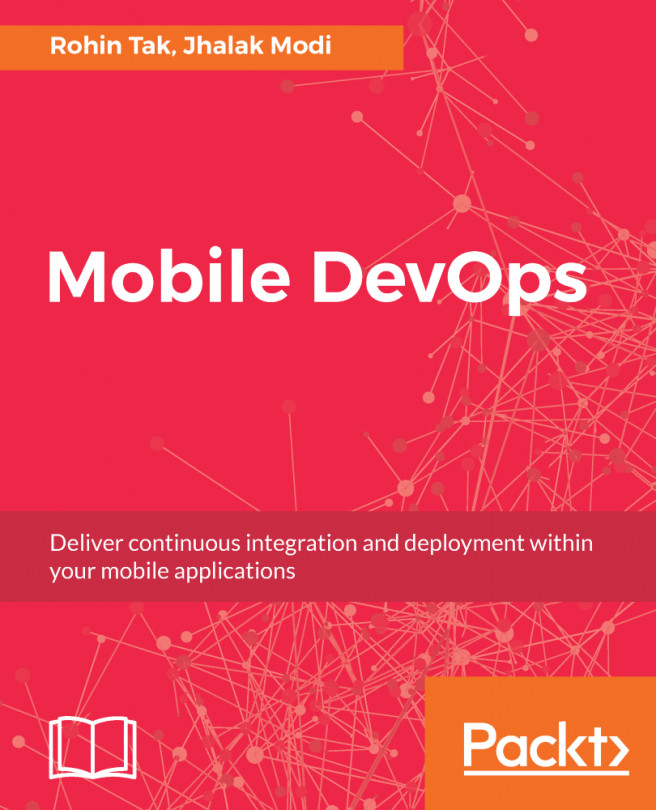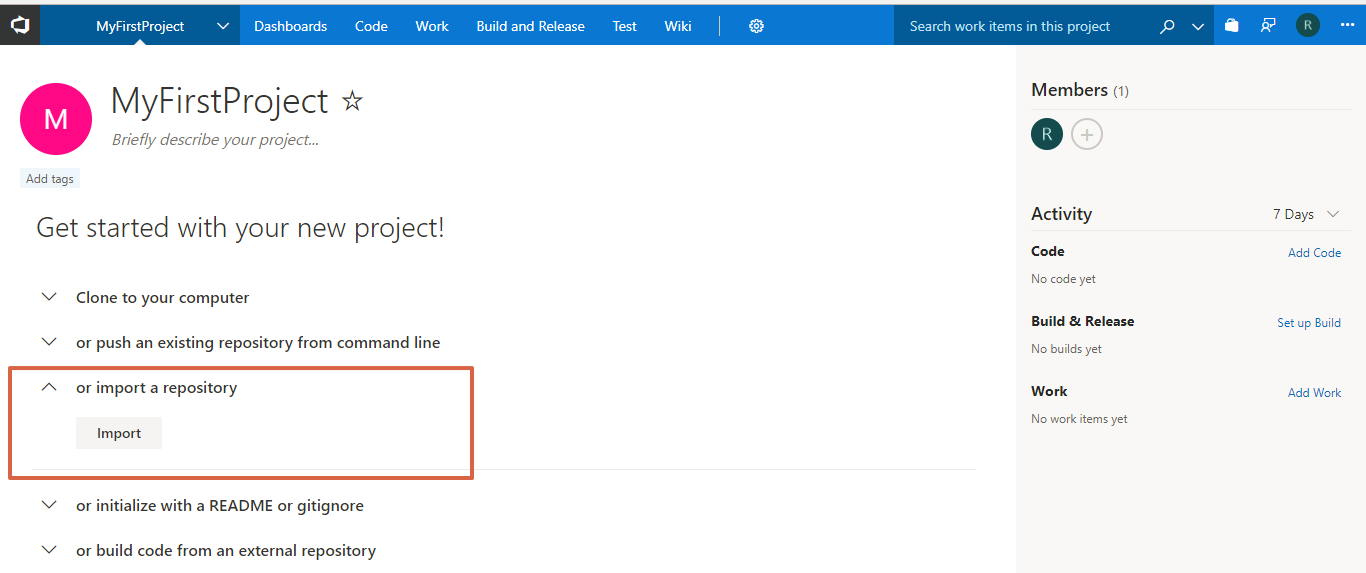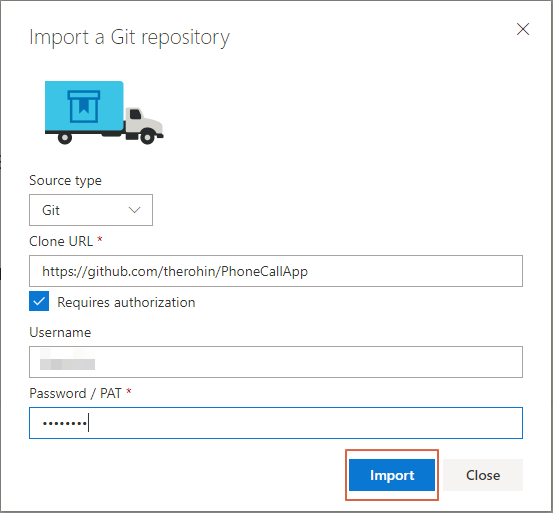In the last chapter, we learned about continuous integration and various tools to implement it in a development life cycle. We also learned in detail about continuous integration using TeamCity as a CI tool.
In this chapter, we will go into more detail about continuous integration and continuous delivery using Visual Studio Team Services (VSTS) as a tool. We will be discussing all the steps that you require to set up and put VSTS to work.
VSTS is another tool provided by Microsoft for DevOps that works with almost any third-party DevOps chain tool in the market. It has great integration with GitHub, Jenkins, Azure, and many other similar tools for your continuous integration needs.
Some of the topics covered in this chapter are as follows:
- Creating an account in Visual Studio
- Getting the code from GitHub
- Creating the build definition...