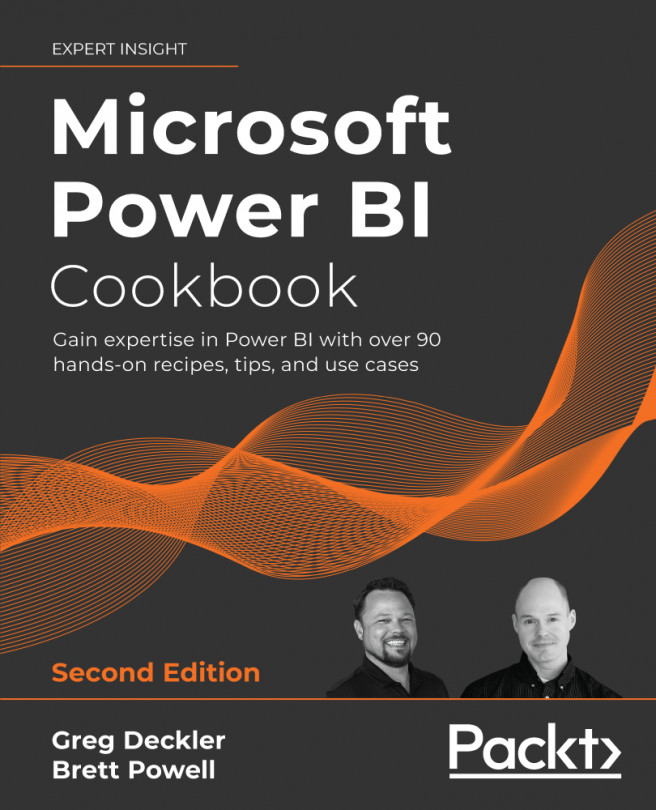Working in the Service
"A dashboard is really a content aggregator. It lets you bring together lots of different data sources in one place so you can have a 360 degree view of your business on one dashboard."- Adam Wilson, group program manager for the Power BI service
Power BI dashboards are collections of tiles created in the Power BI service, representing the visuals from one or many Power BI reports and, optionally, other sources, such as Excel and SQL Server Reporting Services (SSRS). Dashboards are best utilized to centralize essential key performance indicators (KPIs), measures, and trends in a visual- and mobile-optimized layout. Additionally, dashboards can provide an entryway to other dashboards or reports and are further enhanced with URL links, streaming data, images, web content, and interactivity.
In this chapter, Power BI dashboards are constructed to provide intuitive, at-a-glance monitoring of critical measures and high-impact business activities...