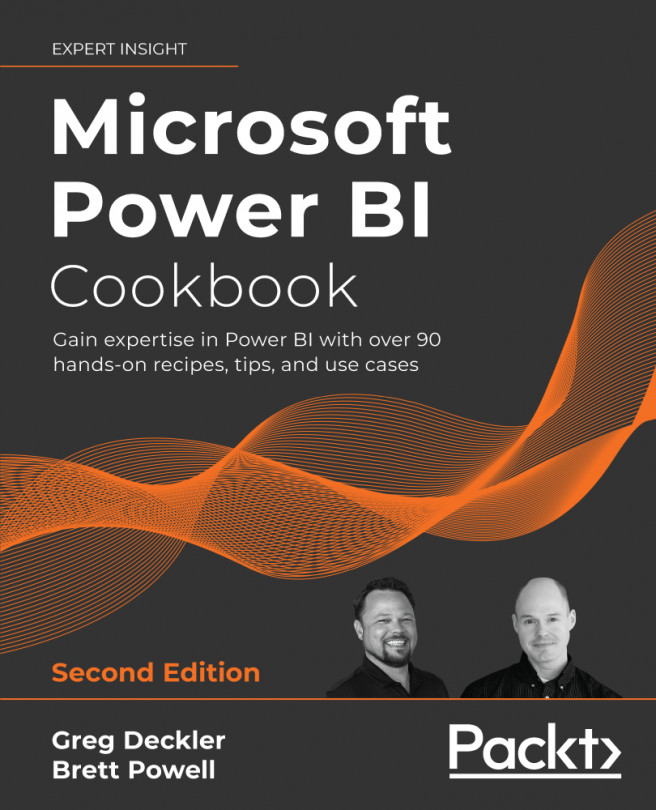Building a Power BI Data Model
"The data model is what feeds and what powers Power BI."- Kasper de Jonge, Senior Program Manager, Microsoft
The data models developed in Power BI Desktop are at the center of Power BI projects. These data models support data exploration and drive the analytical queries visualized in reports and dashboards. Properly designed data models leverage the data connectivity and transformation capabilities described in Chapter 2, Accessing and Retrieving Data, to provide an integrated view of distinct business processes and entities. Additionally, data models contain predefined calculations, hierarchies and groupings, and metadata to greatly enhance both the analytical power of the dataset and its ease of use. The combination of accessing and retrieving data coupled with the additional enhancements available in the data model serves as the foundation for the BI and analytical capabilities of Power BI.
In this chapter, we explore the primary...