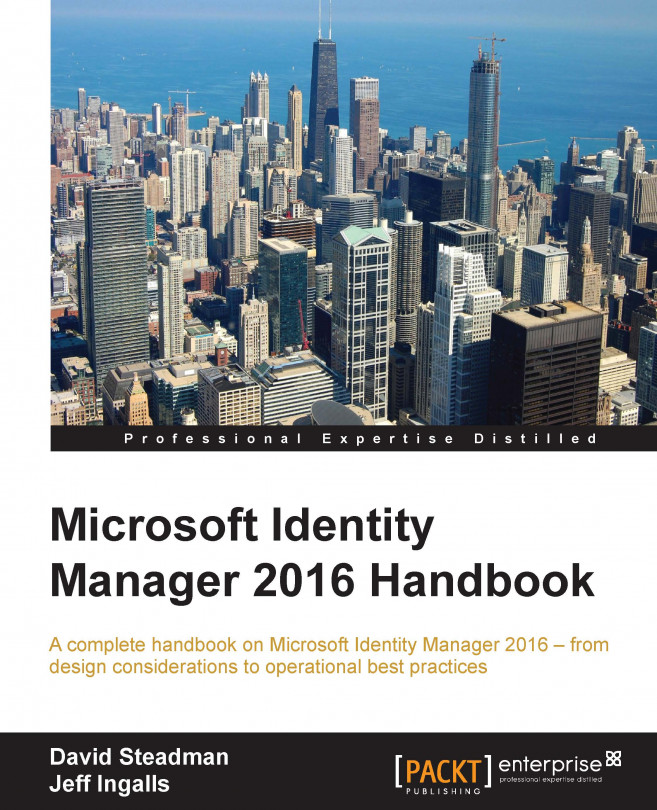The last two chapters of the book are to help you operate and support Microsoft Identity Manager. We will approach MIM troubleshooting in terms of its components and show you how and where to find data that will lead you to the root cause. We will also discuss some of the common errors for each component and how to solve them.
In this chapter, we will cover:
The basics
The sync engine
The FIM service
The FIM portal
The password change notification service