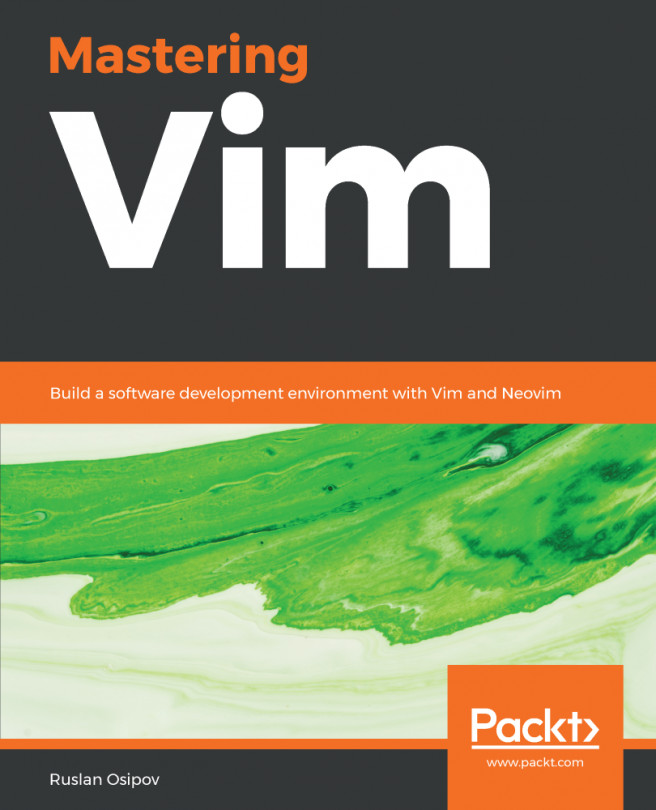Throughout this chapter, you will get a lot more comfortable using Vim in your day-to-day tasks. You will be working with a Python code base, which should provide you with a set of real-life scenarios for working with code. If you have a project of your own handy, you can choose to try out the lessons taught in this chapter using your own project files; however, you might find that not every scenario applies to your code base.
The following topics will be covered in this chapter:
- A quick-and-dirty way of installing Vim plugins
- Keeping your workspace organized when working with multiple or long files using buffers, windows, tabs, and folds
- Navigating complex file trees without leaving Vim with Netrw, NERDTree, Vinegar, or CtrlP
- Advanced navigation throughout a file, and covering more types of text objects: using grep and ack to look for things across...