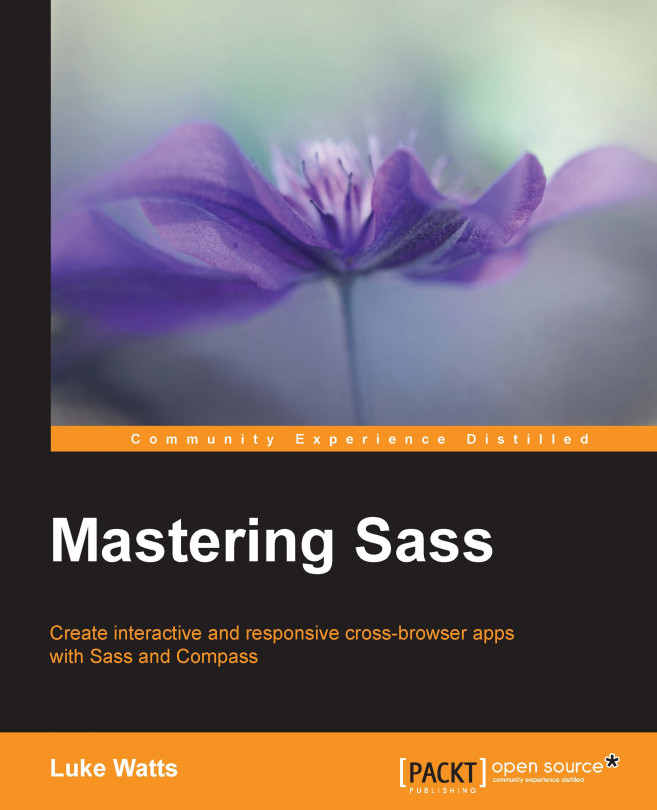In this chapter, we'll wrap up our design. We'll focus mainly on typography, color, and some other aesthetic elements; however, we'll also need to revisit our layout as we go along. Increasing or decreasing font sizes and adding new elements could potentially show us areas of our layout that need to be improved or modified to accommodate our theme. This is usually limited to adding or removing padding and margin here or there.
For our typography we'll decide upon at least two fonts which complement each other and represent the overall brand correctly. Typography is one of the most important aspects of a design's aesthetic. The right font will lay the foundation for the rest of the design.
We'll choose a font for the body text and also a font for accentuation, such as the logo, dropcaps, and other stand out typographical elements. We'll also use a loop to import our fonts from Google fonts to make it very easy for us to add or remove fonts...