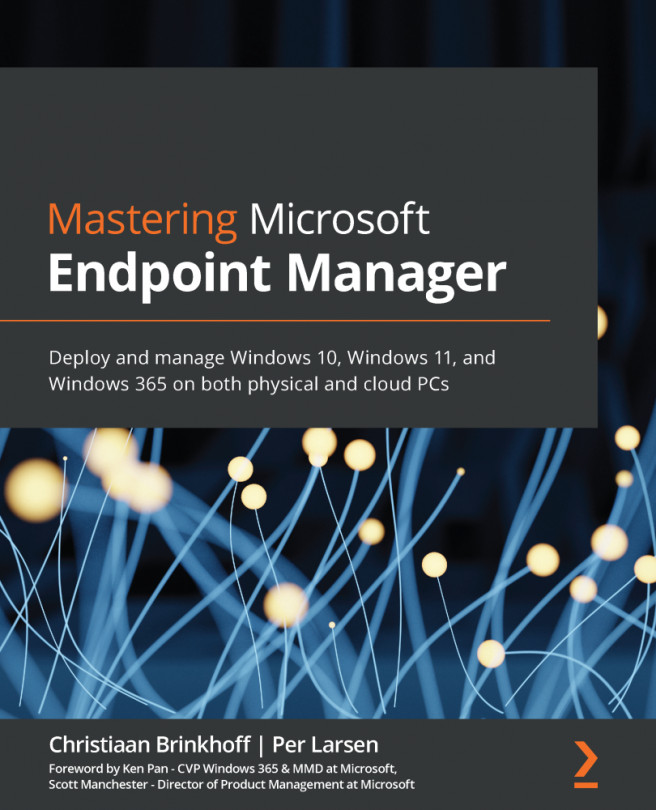Chapter 16: Troubleshooting Microsoft Endpoint Manager
In this chapter, you will learn about the methods for requesting help while you are configuring your Microsoft Endpoint Manager (MEM) environment and, when you run into issues, learn how to resolve them either by yourself or with a little bit of help from Microsoft Support.
In this chapter, we'll go through the following topics:
- Troubleshooting MEM
- Service health and message center
- Troubleshoot blade in MEM
- Troubleshooting Windows 10 MEM enrollment
- Windows 10 device diagnostics
- Troubleshooting application delivery
- Troubleshooting Autopilot
- Windows 11 Autopilot diagnostics page
- Troubleshooting locating a Windows device
- Troubleshooting Microsoft Edge