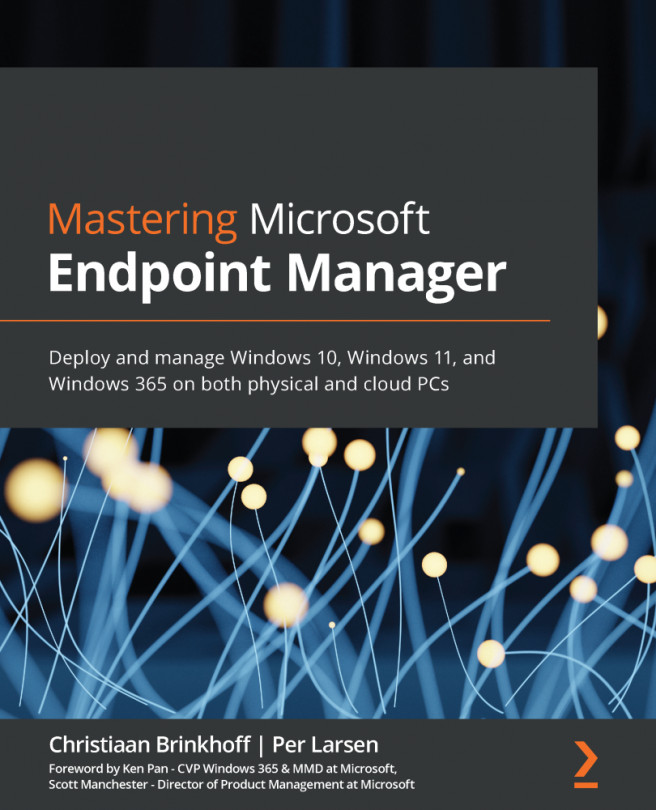Chapter 13: Identity and Security Management
In this chapter, you will learn everything about Azure Active Directory (AAD) and security. We will cover the history of AAD and the different security aspects that you can configure to secure your Windows 10 Enterprise devices within your organization.
In this chapter, we'll go through the following topics:
- Microsoft Identity
- AAD
- Users and groups
- Hybrid AAD
- Conditional Access
- BitLocker disk encryption
- Self-service password reset
- AAD password protection
- Password-less authentication
- What is and isn't supported in each password-less scenario
- Microsoft Defender for Endpoint